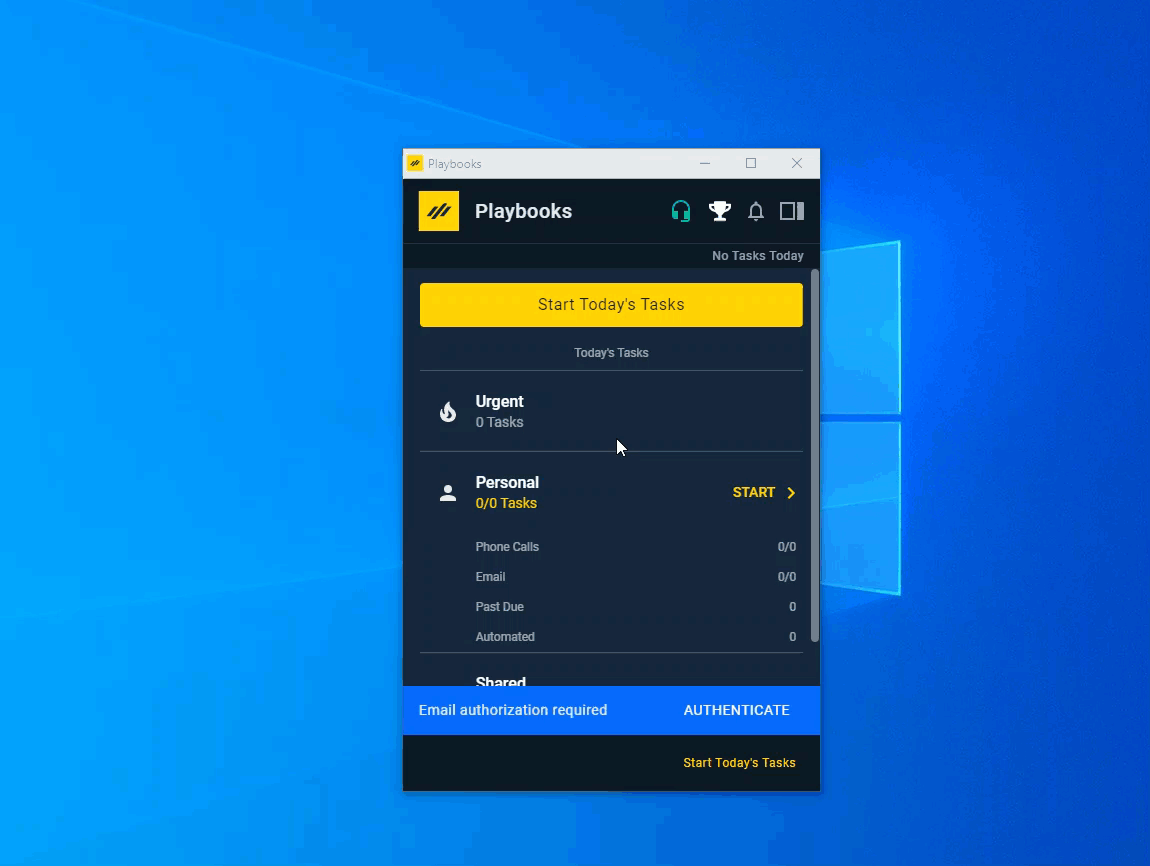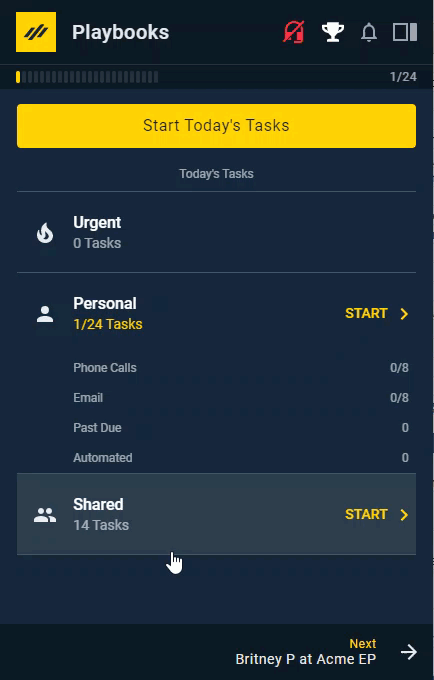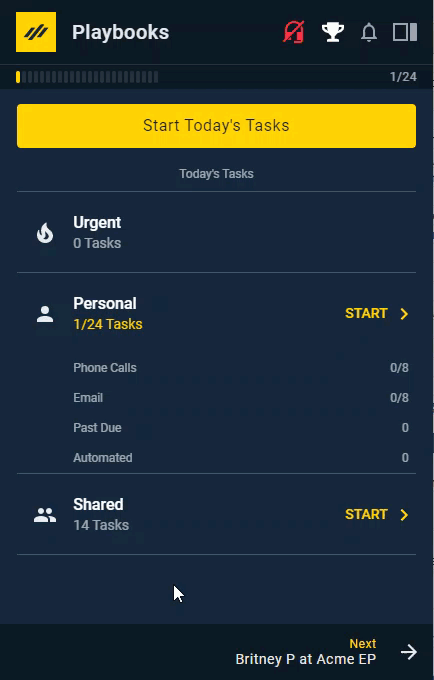Agent Email Setup
How to set up Playbooks to work with your existing email
Playbooks works seamlessly with your existing email service provider so you can send emails critical to your cadence strategy, get email interaction notifications, use email templates, and other advanced email features. Plus, Playbooks will sync your email activities to the CRM record, and, depending on the settings enabled for your organization, Playbooks can be used from your email platform. A few easy steps and some recommended configuration is all that is needed for a Playbooks user to take advantage of this integration.
Connecting Your Email
Playbooks will use your existing email service to send and receive email messages. The following steps will help you make the one-time connection.
To Connect Your Email
- Click the menu button (XANT logo).
- Click Settings.
- Click Email.
- Click Connect or Update Connection.
- Select your email account.
- Click Allow.
Enabling Default to SmartSend
Enabling this feature changes the default send method of all email tasks to SmartSend. SmartSend calculates the most likely time your email will be opened and schedules it to send at that time. If you want to send your email before that time, you still have the option to manually schedule your email send or send it immediately.
To Enable Default to Smart Send
- Click the menu button (XANT logo).
- Click Settings.
- Click Email.
- Toggle the Default to Smart Send switch ON.
Customizing Your Email Signature
Present yourself as a professional and legitimize your offer with a solid email signature. Format your text to look the way you want and save yourself from having to add your signature in every new email. Add personality with pictures, videos, and your company’s tagline. You can edit the email signature in the Playbooks email draft before sending the email.
To Customize Your Email Signature
- Click the menu button (XANT logo).
- Click Settings.
- Click Email.
- Scroll down to Email Signature.
- Enter text, videos, or images.
- Click SAVE.
Email Signature Constraints
There are a few requirements to make note of before you upload a file for your email signature.
- Acceptable file types: GIF, JPEG and PNG
- Recommended maximum dimensions: 300 x 300 pixels
- Recommended aspect ratio: 1:1
- Maximum file size: 15 MB
- Video File: Use Vidyard or OneMob integration
More Email Features
Once your agent email is setup, you can use all the Playbooks email features to increase customer engagement.