Buyer Map
What is Buyer Map?
Overview
Hunting for the right contacts to reach out to consumes a considerable amount of time reps could otherwise spend engaging with prospects. Buyer Map, also known as Neural Map, brings intelligent contact recommendations to the rep within Playbooks, ensuring reps have the right contacts to work and reducing wasted time.
Buyer Map leverages the collective intelligence of all sellers on Playbooks to identify engagement patterns, and then suggest new contacts to reps based on those patterns.
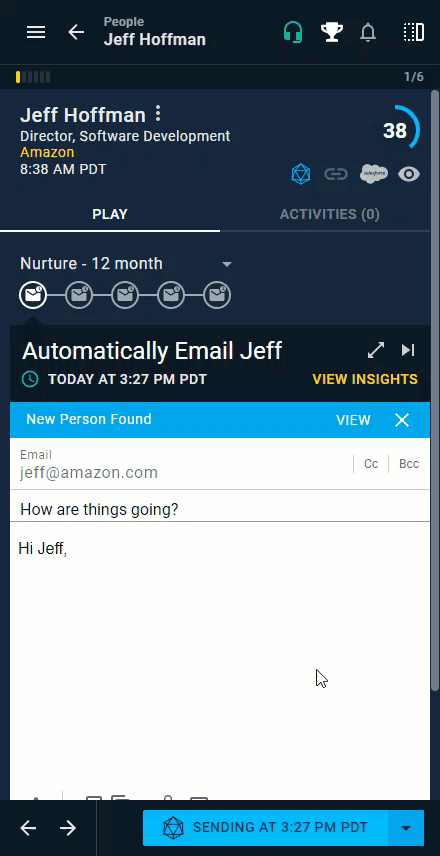
Buyer Map Example
- Rep A calls Prospect 1, and then calls two other people tied to the account.
- When Rep B brings up Prospect 1, Playbooks will suggest other contacts based on Rep A’s success.
Suggested Records
Playbooks suggests reps work with records that are already in their CRM. Playbooks also suggests new records that are not yet in the CRM. When a rep clicks the Add to the CRM button, the record will automatically be created in the CRM.
When a record has successfully been added to the CRM, Playbooks will immediately open that record in the CRM.
Setting Up Record Creation
Each CRM is configured differently and has different required field configurations. To ensure that Playbooks can successfully create new records in the CRM through Buyer Map, it is essential that an administrator configure default prospect fields.
For example, if a record cannot be created in the CRM without a Lead Source, an administrator will need to add Lead Source to the default prospect fields so that Playbooks can create a new record successfully.
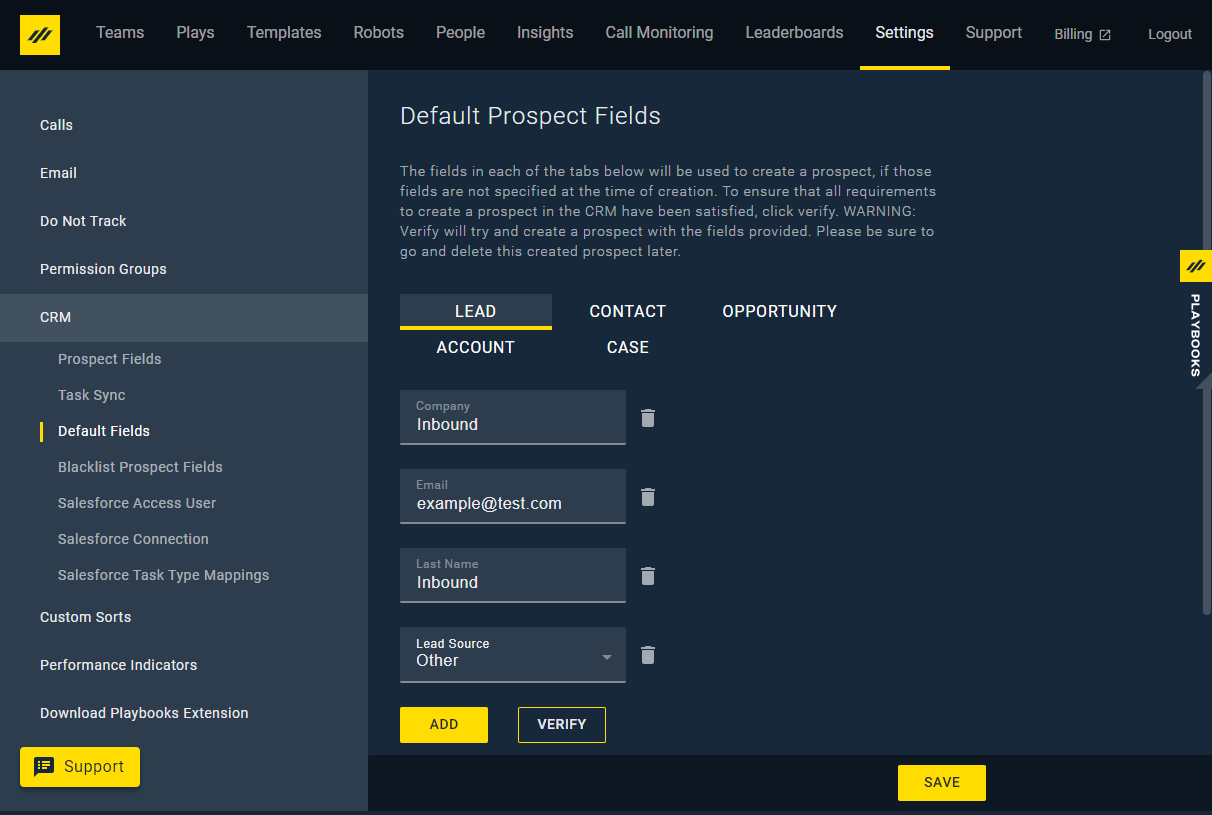
Data Considerations
While Playbooks leverages the Buyer Intelligence of all sellers on the platform to provide contact recommendations, all contact information suggested is sourced by third-party data sources. Buyer Map is not taking contacts from one customer and providing it to another.

