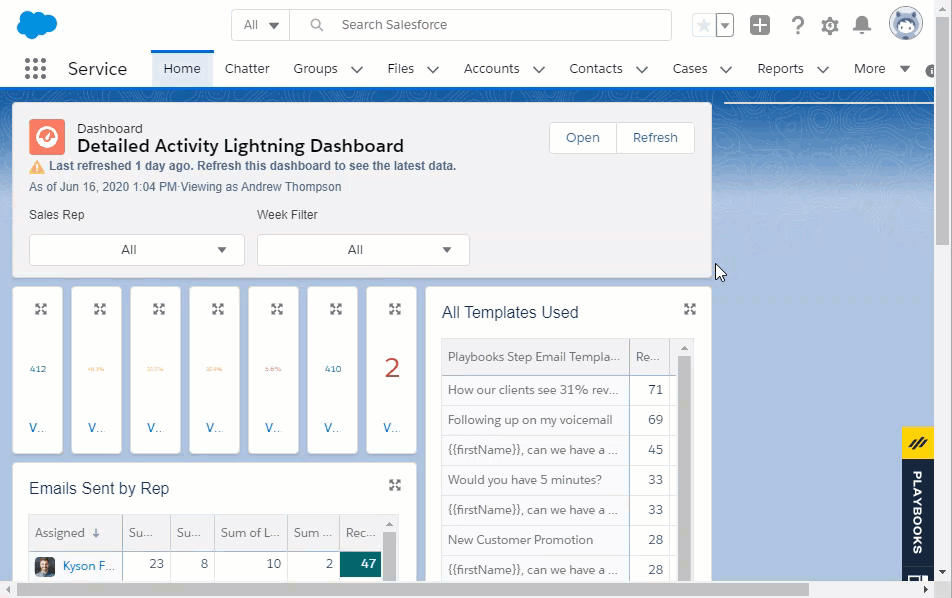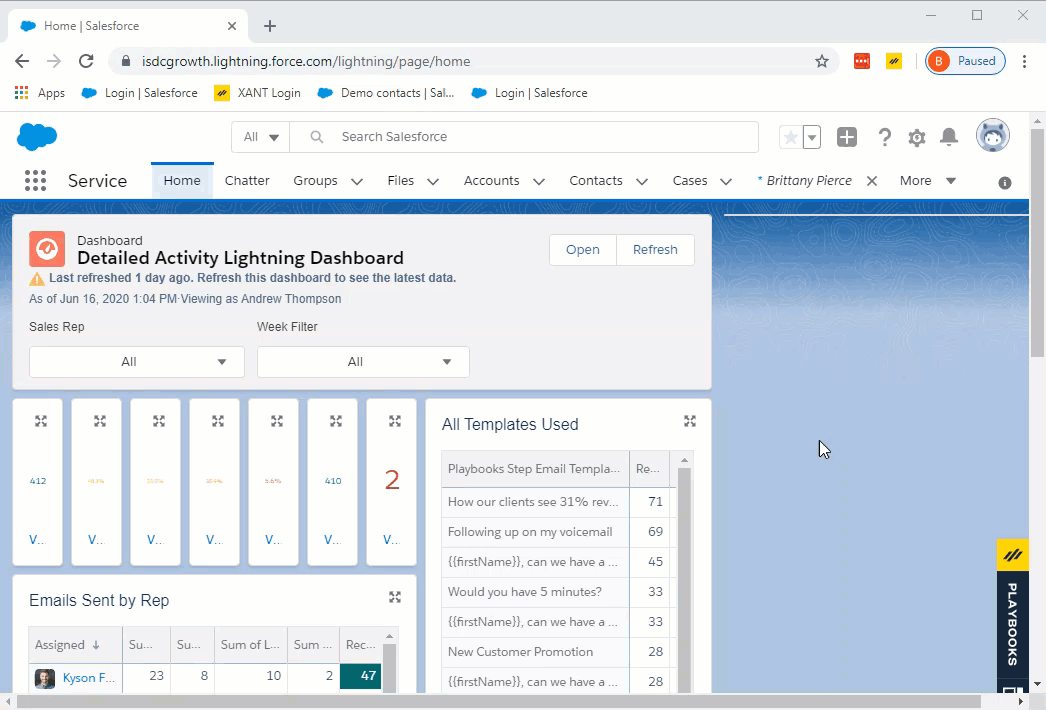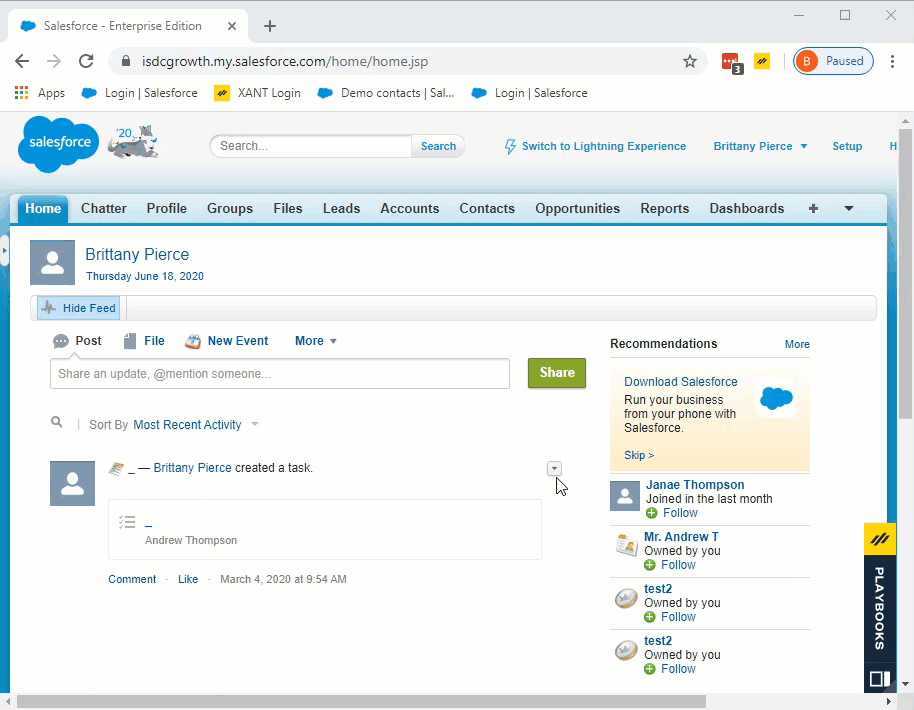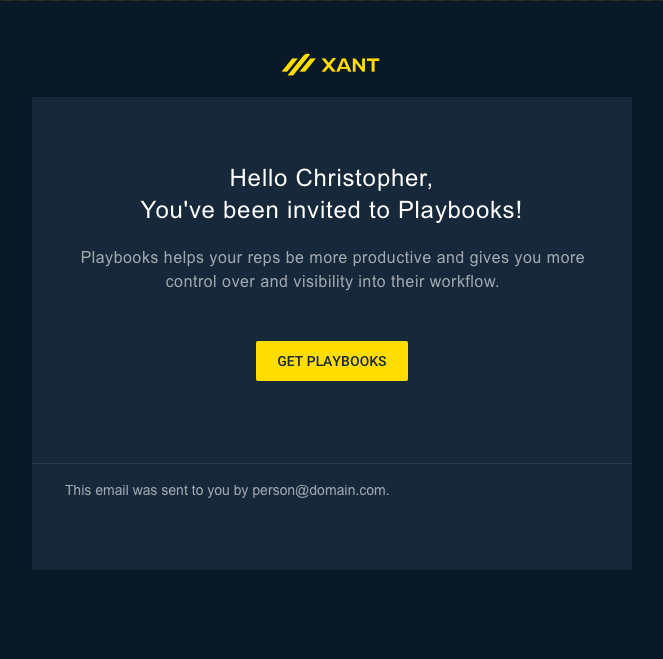Get a Playbooks Account Provisioned for Salesforce
What information does XANT need to provision a Playbooks account
The process to provision a Playbooks account and connect it to your CRM requires a live meeting with a XANT team member. The following instructions outline what you can do to prepare for this meeting to make setup a breeze.
Required Information
Work with your dedicated XANT technical resource to provision a Playbooks account.
You will need to gather and provide the following information:
- Integration User Details. Playbooks will require an API enabled account to gather information as well as upsert information like tasks completed. In order to provision the Playbooks account, XANT will need the First Name, USER ID, and email address of the Integration User. See Additional Integration User Information section below with details.
- Geographical Location(s) of Users. Currently Playbooks can be provisioned for North America, EMEA, and APAC (with some exclusions). Consideration of where callers and callees are physically located is important in order to provide the best possible call quality.
- Is this a Sandbox or Production? Please indicate if this Playbooks account will be configured for a Sandbox or Production org.
Additional Integration User Information
Follow these steps to identify the Integration User email address and User ID which is needed to provision your Playbooks account.
Identify User ID
How to Find the UserID in Lightning
- Sign into Salesforce as the user who will serve as the integration user.
NOTE: This may or may not be your individual Salesforce user. - Click View Profile.
- Click your name.
- Once on your user profile page, grab the 18 character ID from the URL.
You may already have an existing integration user setup for other applications (such as Marketo). However, if you need additional information to set up a new Integration User, review the articles below.
Welcome Email
Once your Playbooks account is provisioned, the Integration User or Playbooks admin will receive a welcome email from no-reply@xant.ai. Check the junk folder in case you don’t see it in your inbox.
Click on the yellow button in your Welcome email and you will either be prompted to create a Password following the password requirements or be automatically directed to the next step to install the Unmanaged Package.
Password Requirements
- 6+ Characters
- 1 Uppercase
- 1 Lowercase
- 1 Number