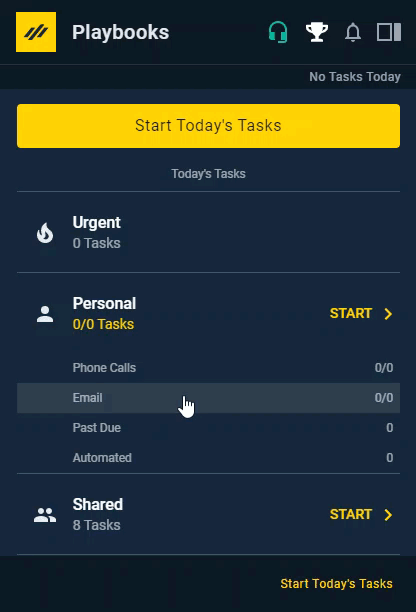Playbooks Personal Settings
How to set up Playbooks with your personal settings
Once you have installed Playbooks, you’ll need to connect it with your phone and email. These sections walk you through making the necessary connections to operate directly from Playbooks.
Adding Your Agent Number
Playbooks enables you to use any direct landline, cell phone, or soft phone connection to make calls (call forwarding and extensions are not supported).
To Add You Agent Number
- Open Playbooks.
- Click the menu button (XANT logo).
- Click Settings.
- Click Phone.
- Find the Agent Number section.
- Under Current agent number is, click Edit.
- Click COUNTRY and select your country code.
- Under PHONE, type your phone number.
- Click SAVE.
Connect Your Email
Playbooks will use your existing email service to send and receive email messages. The following steps will help you make the one-time connection.
To Connect Your Email
- Click the menu button (XANT logo).
- Click Settings.
- Click Email.
- Click Connect or Update Connection.
- Click Allow.
Other Personal Settings
There are other ways you can make Playbooks your own. Add a profile picture to your Playbooks and customize the image and sound that displays when you move to the number 1 spot on a Leaderboard. Your CRM should connect automatically, but reference the article below if you have issues.