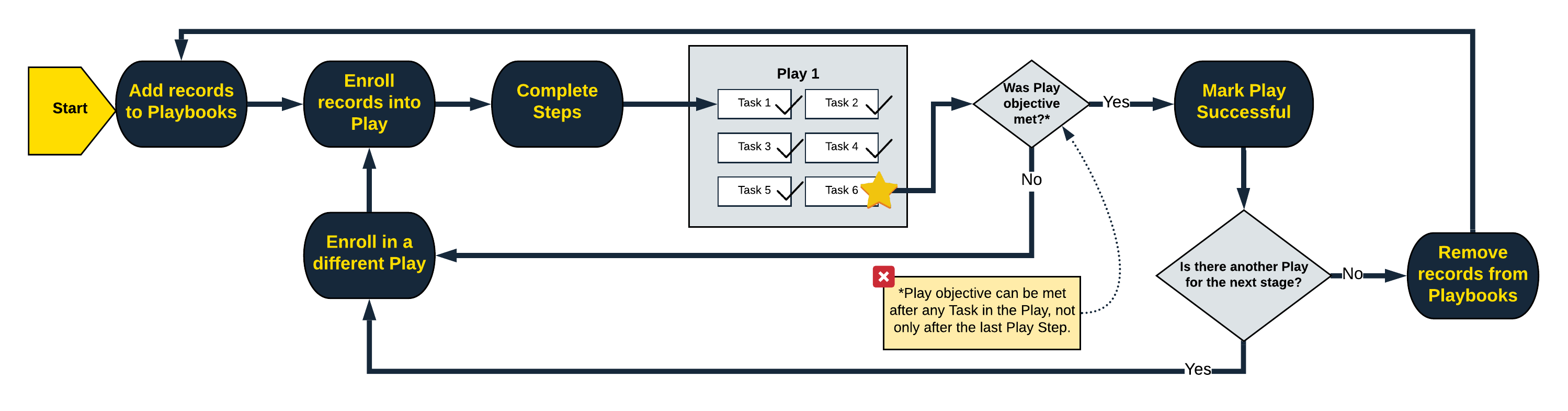Start Using Plays
How to use Plays and Tasks to increase productivity
Plays and Tasks are the backbone of Playbooks functionality. This article provides a start-to-finish overview of how Play and Tasks work in Playbooks.
Each Play is made up of Tasks that move you along the sales motion. Each day, your Tasks displays whatever Play steps are due for the records enrolled in your Plays. CRM prospects or opportunities can be enrolled into Plays automatically with Robot automation setup by your Playbooks Administrator or you can do it manually. Not every Play will have tasks due every day since there is a timing factor involved in spacing out when you reach out to each prospect. Plays and Tasks remove the guesswork for when and how to complete all your activities and ensure you contact the best leads first.
Introduction to Plays
It is very important that each Play have a clear objective. Some common examples include inviting a prospect to an event, setting an appointment for a demo, or reengaging with a customer to renew products or services. The steps prescribed in the Play should all be driving towards that unique goal. Each Play goal, which might happen after 1 step or 17 steps, will be slightly different and use any of the variety of Play steps available in Playbooks. To become familiar with Plays, review the Introduction to Plays article.
Adding Records to Playbooks
Adding records to Playbooks is the first step to targeting the right prospects with the most rewarding activities. Once the record is in Playbooks, you can enroll them in a Play to engage them in a strategic cadence. To learn about the various ways you can add records to Playbooks, check out this article.
Completing and Managing Play Tasks
While in a Play, you are presented with a series of Play steps or tasks. These tasks will be presented on the day they are due and in the order they were designed with the right timing, meaning there is often some wait time built in between each step. You can filter and sort these tasks to complete them in an order that makes sense to you. For more information on managing your daily tasks, visit this article.
Phone Call Tasks
Playbooks makes placing calls to your prospects simple and convenient. Phone Calls can be completed as a Play task or as an ad hoc action any time. Below are some articles related to making phone calls.
Email Tasks
Playbooks makes sending emails straightforward and helpful with features built in to make your emails more successful. Email Tasks can be sent as one step in a Play, as an ad hoc email, or from your email platform (Gmail or Outlook) if your Playbooks Administrator has setup Track & Sync. Below are some articles related to sending emails.
Marking a Play Successful
When you ultimately reach that goal, you will need to mark the Play as Successful. By marking a Play as successful, you are effectively ending that work stream for the record, so no future tasks from that Play will be added to your “Daily Tasks”. You are also contributing data points to the effectiveness of a Play which helps managers and administrators know what Plays work best. Click this article link for more information about marking a Play as successful.
Remove Records from Playbooks
When you’ve decided that you will no longer be working a record in Playbooks, either because the Play was successful, you are sending the record back to marketing to be nurtured, or they are no longer with the company, you’ll need to remove the record from Playbooks.
Playbooks should only contain records that you are actively working. XANT recommends no more than 2000 records. Removing records from Playbooks does not remove the CRM record.