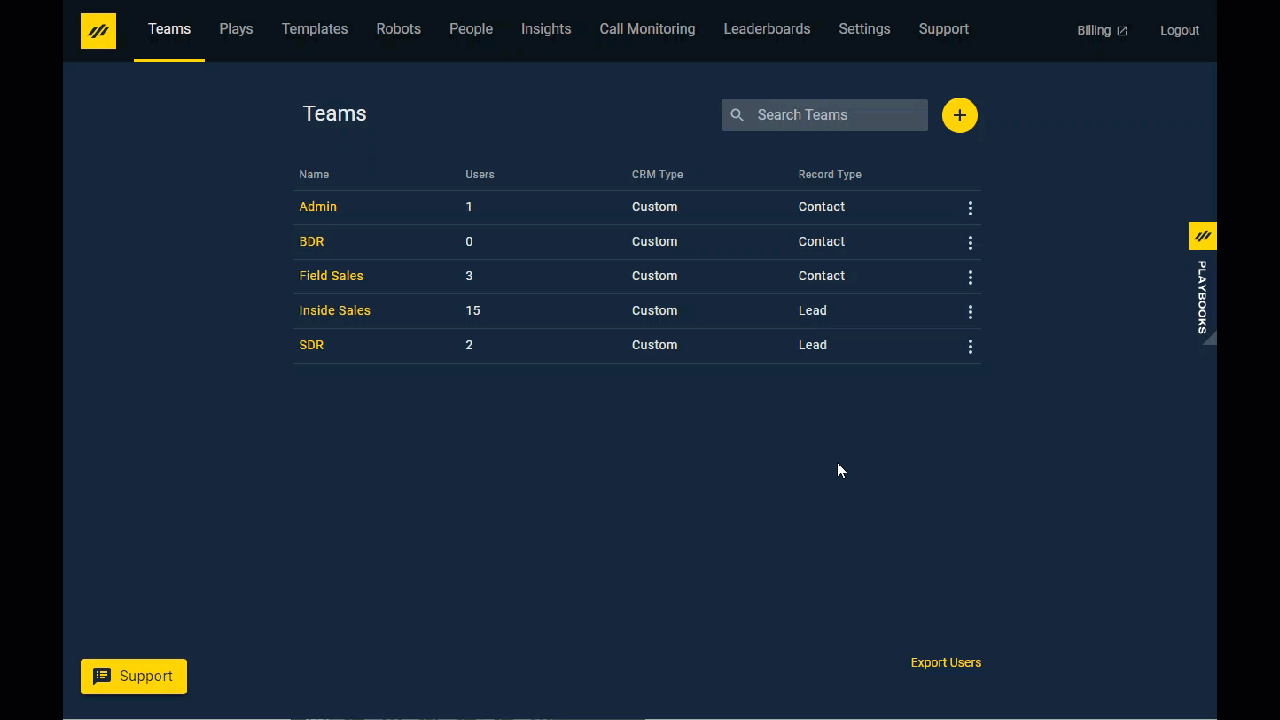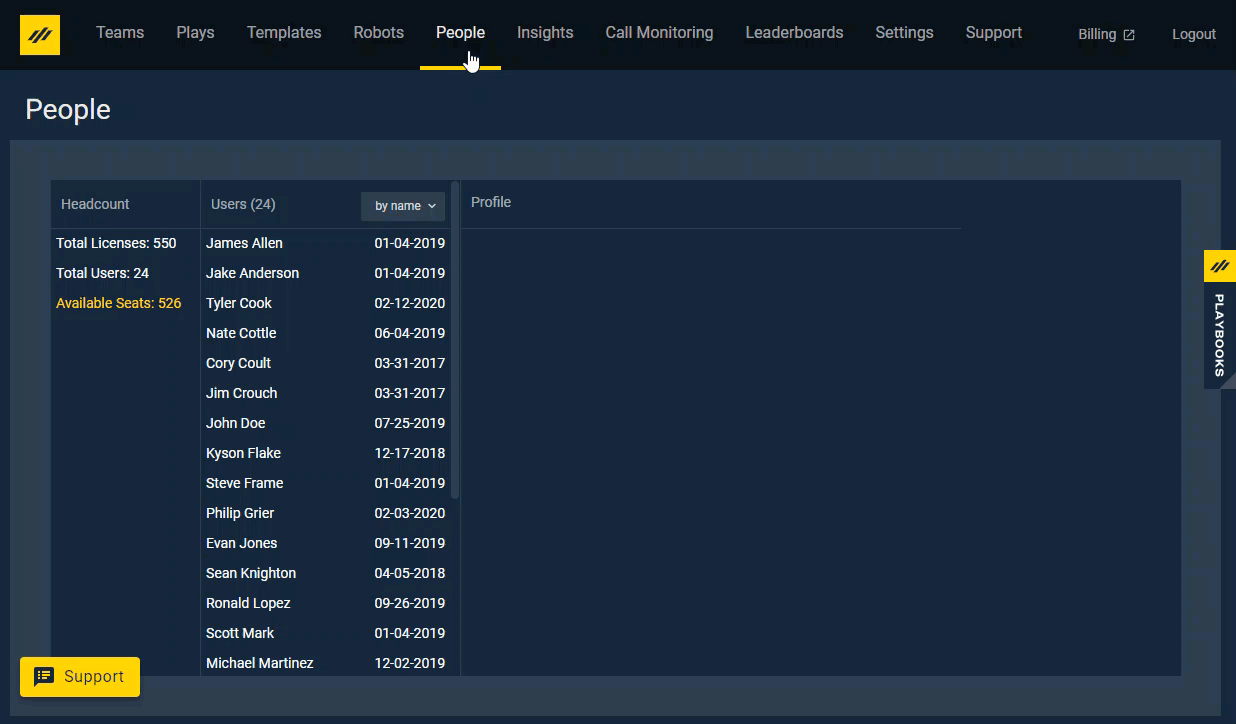Manage Direct Inbound Numbers
How to assign dedicated inbound phone numbers for agents using Playbooks
Direct Inbound Numbers
Agents can have a dedicated Direct Inbound Number (DIN) that automatically logs and records all inbound calls the rep receives ensuring they get credit for these critical sales and customer interactions. When a prospect calls the DIN, the call is sent to the specific rep’s station phone.
It is recommended that you use DINs in situations where a rep needs a dedicated number such as a number to put on a business card or in their email signature. DINs can be enabled to send SMS messages. Only assign SMS enabled DINs to reps who require the ability to send SMS messages. There are two ways to assign agents DIN’s through the Playbooks Manager Application.
Assigning a DIN via Teams
To Assign a DIN via the Teams tab
- Open the Playbooks Manager Application.
- Click the Teams tab.
- Click the target agent’s Team name.
- Click the target agent’s Name.
- Scroll down to the Direct Inbound Number section.
- Click Change.
- Select one of the available numbers.
- Click SAVE.
Note: Numbers will only appear if they’ve been assigned to your account. Contact your Customer Success Manager or XANT Support team to get new numbers assigned to your account.