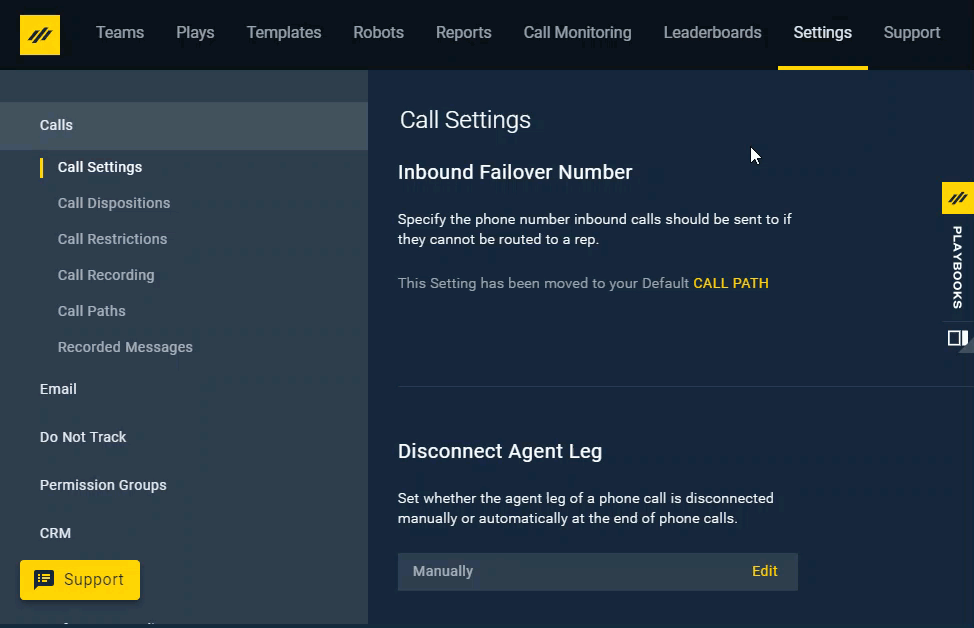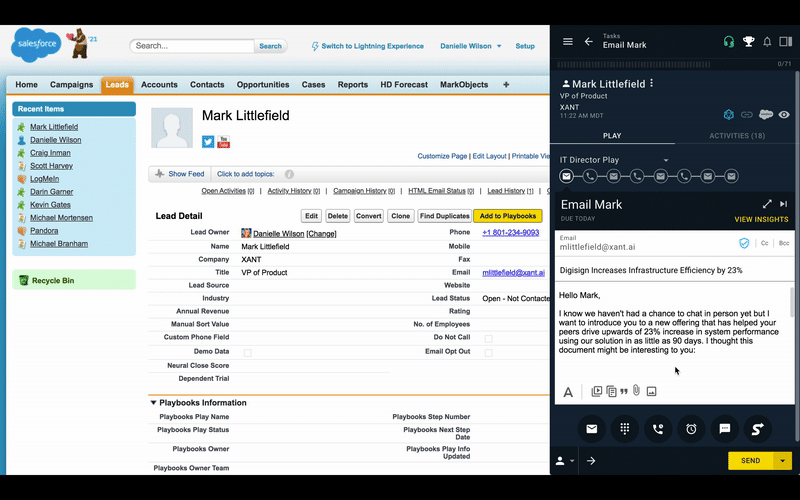Seismic Integration
How to Add Seismic Attachments to Playbooks Emails
Many sales organizations struggle with reps sending outdated content in sales emails. With the new Playbooks and Seismic integration, users can now pull content directly from their Seismic content library and add the files to emails sent through Playbooks, ensuring they are always using the most up to date content.
Seismic Setup
You must select Seismic as your third-party Email Content Provider before you will have the option to Add Seismic attachments.
To Select Seismic as your Email Content Provider
- Open the Playbooks Manager App.
- Click Settings.
- Click Email.
- Navigate to Email Content Provider.
- Select Seismic from the drop-down menu.
Seismic Sign In
Sign into your Seismic account so you can add attachments and pitches directly into your Playbooks emails.
To Sign into Seismic
- Open an email.
- Click the Attach File button (paperclip icon).
- Select Add Seismic Livesend Link.
- Enter your email address and click CONTINUE.
- Enter your password and click SIGN IN.
Seismic Attachments
Seismic inserts attachments as a link within the email body.
To Insert a Seismic Attachment
- Open an email.
- Click the Attach File button (paperclip icon).
- Select Add Seismic Livesend Link and a pop-up window will open.
- Navigate to the new window.
- Select the content you want to add.
- Click CONFIRM.