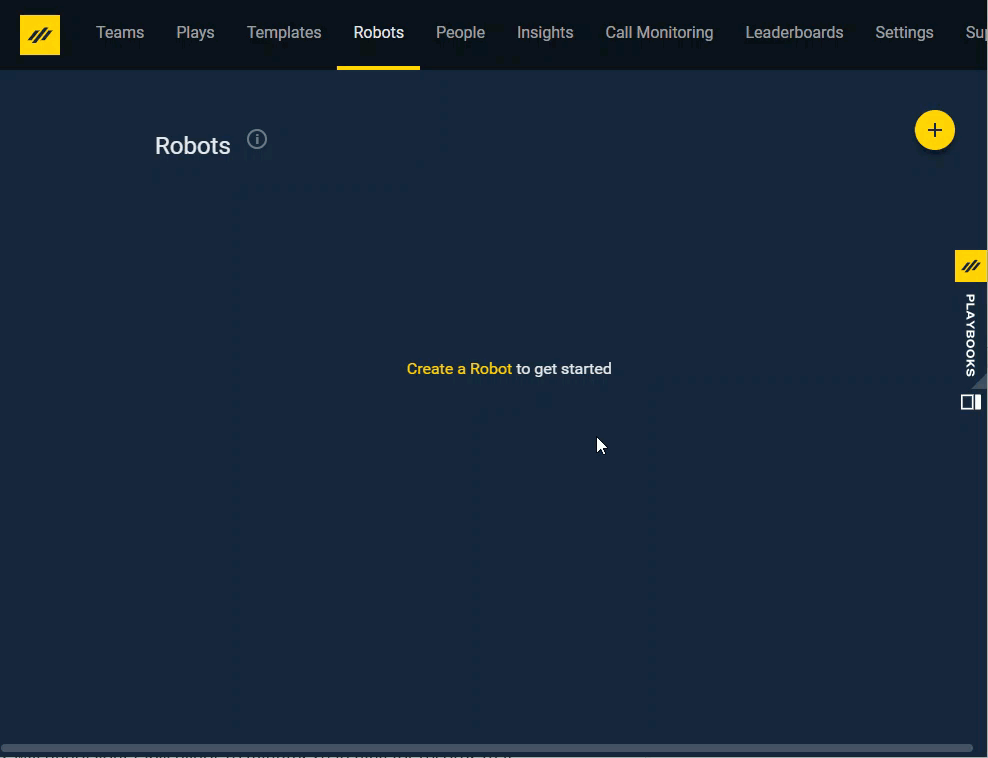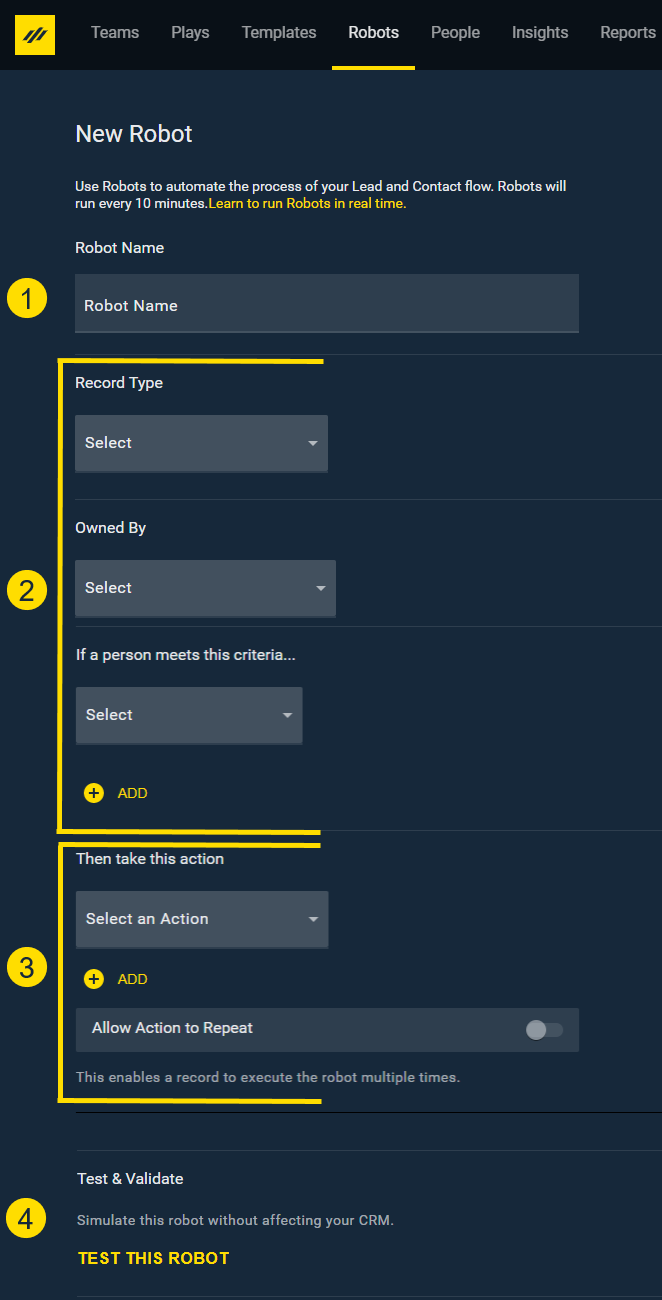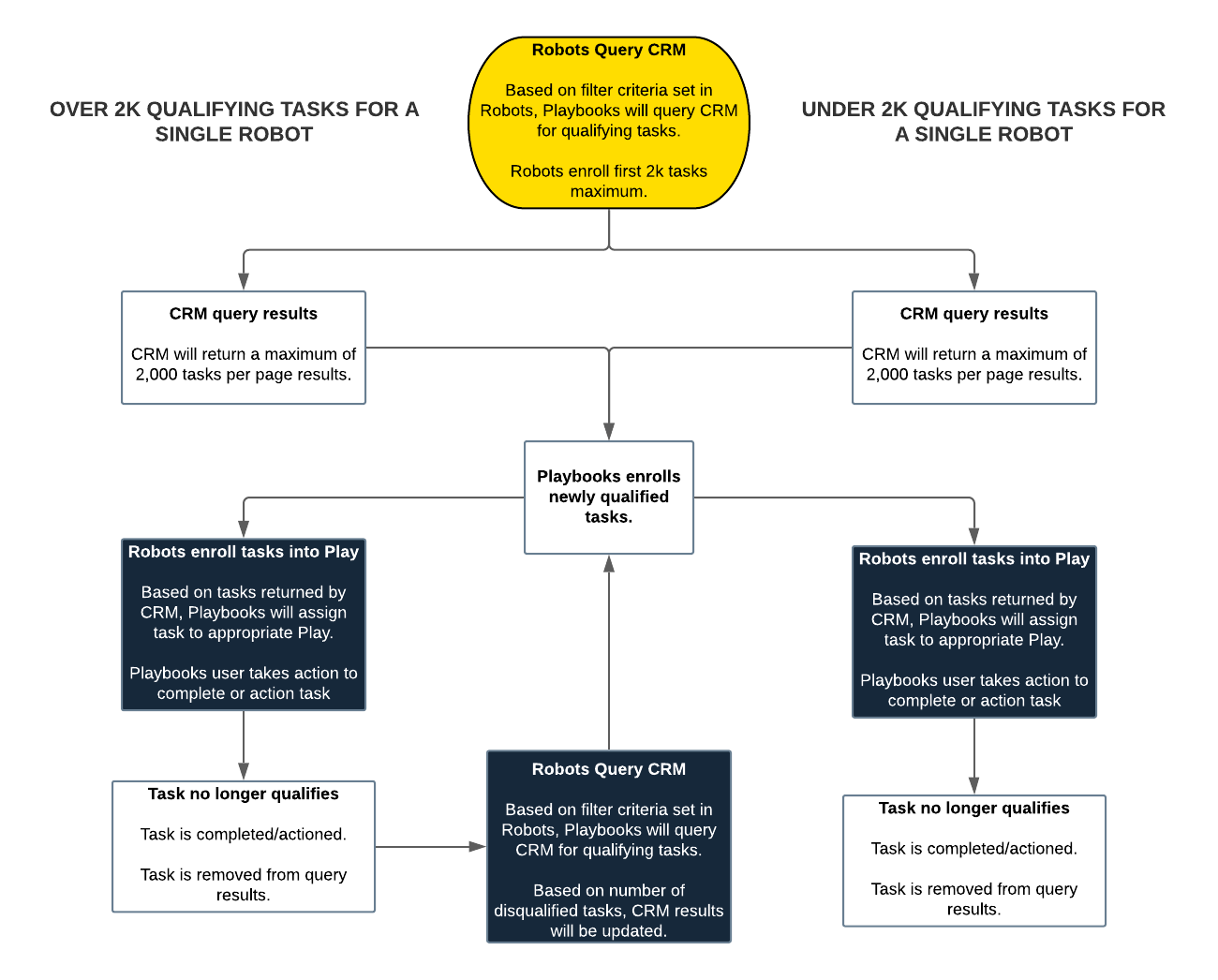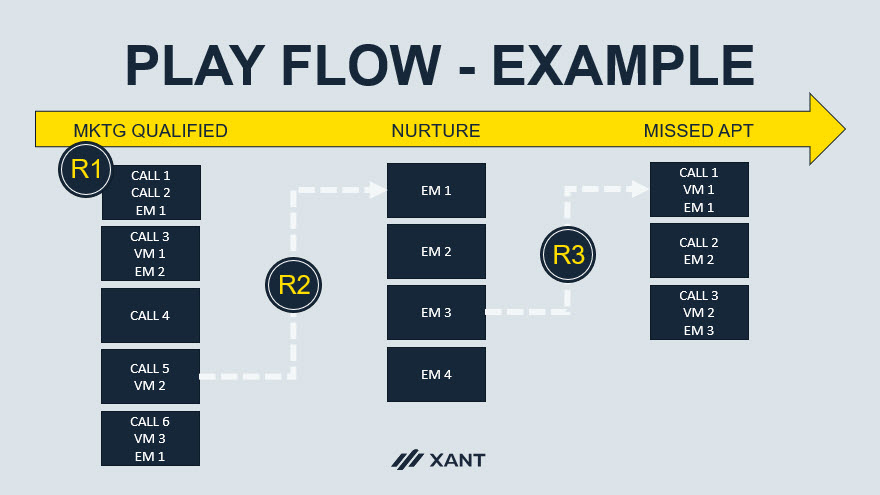Introduction to Robots
How robots enhance Playbooks and interact with your CRM
Robots are powerful tools that help Playbooks users, managers, and administrators automate common administrative tasks in Playbooks and your CRM. Robots interact with your CRM to search for records that meet specific criteria and perform a predetermined action on that record. Before you begin creating your Robots, it is helpful to have a process map of your Lead and Contact flow. Review your process and consider the Plays to be used in each step of the funnel.
Attention: You should not expect step-by-step instructions for building a Robot in these articles. Any examples in this article are intended to illustrate concepts and may not apply to your specific CRM or sales process. We recommend you complete the Play Maker Course entirely before attempting to create a Robot.
Who Can Use Robots
Understanding Robots is valuable for anyone contributing to the Playbooks strategy including managers and possibly some Playbooks users. However, in order to create Robots, you must first have the “Manage Robots” permission. This permission should be limited to CRM Administrators or individuals with expert knowledge of their CRM and Sales process. This is because Robots are powerful tools that can alter your CRM records and affect your sales process. It is strongly recommended that individuals should complete the Play Maker course on XANT University before receiving the “Manage Robot” permission.
Anatomy of a Robot
To create a Robot, you must fill out each field on the New Robot tab.
The fields in the New Robot tab include:
- Robot Name – Determines the title that appears in the Robot tab once a Robot is created. It’s best practice to name each Robot with the type of record it targets first followed by what it does (ex. Lead – Top Scored – Add to New Lead Play).
NOTE: If the name is too long when viewing Robots in the Manager app, hover over the name to see the full name or zoom out the view in the Chrome window. - Filter Criteria – Establishes the criteria used to identify the records affected by the Robot. More information on this can be found in the Robot Filtering Criteria article.
- Actions to Complete – Specifies what actions the Robot will take. More information on this can be found in the Robot Action and Testing article.
- Test the Robot – Allows you to see how many records will be impacted by the Robot before switching the Robot live. More information on this can be found in the Robot Action and Testing article.
How Robots Interact with Your CRM
Robots query your CRM to search for records that meet the filter criteria. Robots will query your CRM every 10 minutes by default unless it is an Immediate Response Robot. If you would like Robot queries to run less frequently, you can lower API usage by having Robots run every 20 or 60 minutes instead of every 10 from the Playbooks Manager app. Immediate response Robots will not be impacted by changed the Robot query runtime. More information on Immediate Response Robots can be found in Robot Filtering and Robot Action and Testing.
Due to API limitations, query results are maxed out at 2,000 records per user. This means, even if a user has 5,000 records that fit the criteria, the most any one Robot will action for that user is 2,000 records every 10 minutes. The query result max will be the same no matter what the query runtime is. If you have your Robots set to run every 60 minutes, each Robot will still be maxed out at 2,000 records per query. The following flow chart illustrates how Robots queries records from your CRM
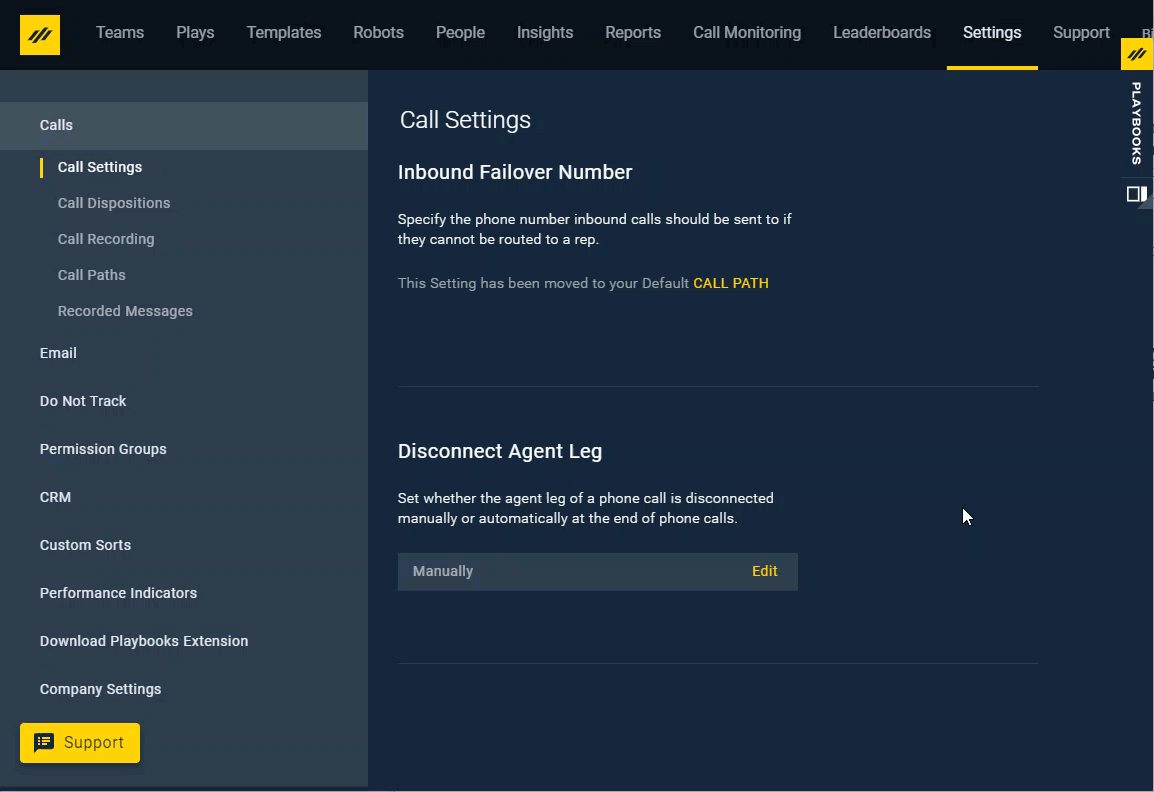
To Change Robot Runtime
- Open the Playbooks Manager app.
- Click the Settings
- Click Company Settings.
- Set Robot Run Frequency to desired interval.
Think of the Big Picture with Robots
Before creating Robots, you should think about how to weave multiple Robots into your process. The example Play Flow below illustrates how three Robots have been incorporated into a sales process and combined with three Plays. Review your own process to figure out where Robots will be most helpful.
For more information, check out the other Robot Articles and the Play Maker Course on XANT University.
Frequently Asked Questions
Q: What are Robots?
A: Automation rules that Playbooks uses to interact with your CRM to search for records that meet specific criteria and perform a predetermined action on that record.
Q: What are API calls?
A: An Application Programming Interface (API) is a set of functions that allows applications to access data and interact with external software components, operating systems, or microservices.
Q: Do Robots have a limit to the number of records they can action?
A: A single Robot can query up to 2,000 records at a single run time cycle. If there are more than 2,000 records that qualify for the Robot, the remaining records above 2,000 will begin to be actioned once the current batch of records begin to disqualify. Think of it like a bucket that can hold up to 2,000 units. The API will scoop up the maximum amount of units each run time cycle, however, if there are still 1500 units in the bucket from the last run time cycle then the bucket only has room for an additional 500 units.
Q: How do API calls work with Playbooks?
A: An API call allows for an exchange of information between CRM and Playbooks. Information is transferred, processed, and feedback is returned.
Q: How many API calls do Playbooks Robots use?
A: Robots use on average 14 API calls for a newly enrolled task and 9 API calls for a new task if an existing task is currently enrolled for that person account.
Q: Is there a limit on API Calls?
A: Each organization has their own API requirements and a different amount of available API calls. Speak to your Salesforce administrator or Sales Operations team for more information on your organization’s API needs and trends.
Q: What happens if Robots exceed the API call limits?
A: If the API limit is exceeded, CRM can inhibit the flow of data from third-party apps. Consider increasing the time between Robot queries or using the Playbooks API Limiter if you have concerns about API limitations.