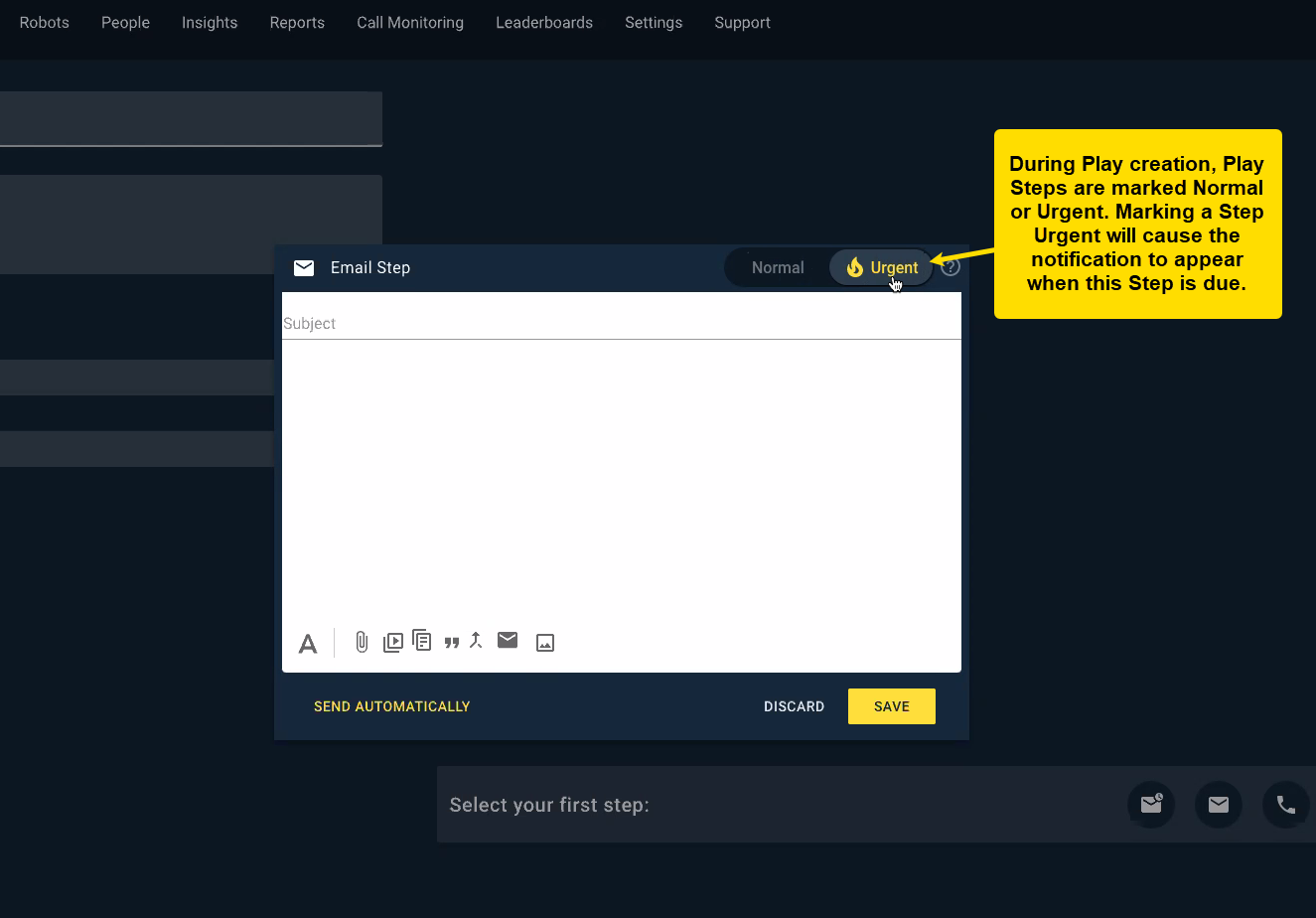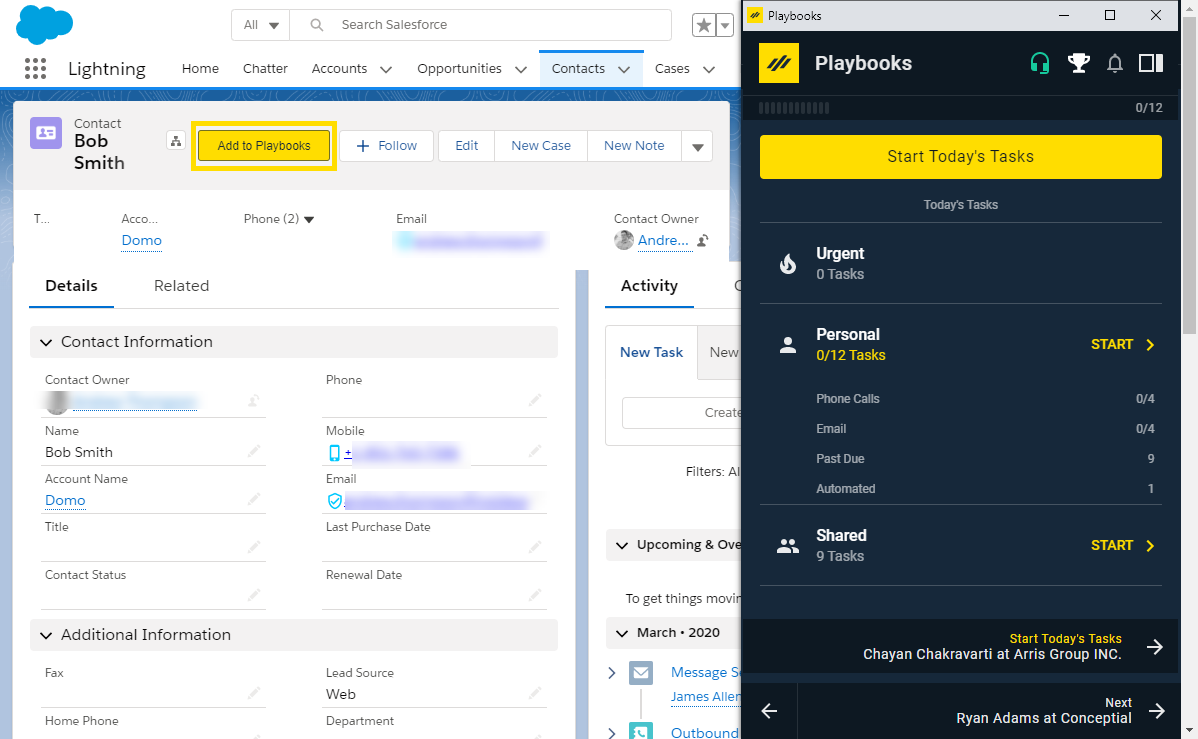Introduction to Plays
Up your Game with Plays
A Play is a sequence of activity attempts that help you progress through the sales cycle. Plays contain Play Steps that give guidance on the current action to take. Being specific on what to do, say, or send on each step of the Play helps you and/or your sales organization use a repeatable strategy that can help to identify what is working with prospects and customers.
Without Plays, your CRM is just a contact list. Maximize contact efforts by enrolling records into Plays.
How Do Plays Improve a Sellers Workflow?
Watch the video below to get a sense for how Plays control the chaos of managing multiple work streams and hundreds or thousands of records. Take note of how easy it is to start your day and always focus on the “next best lead” to contact.
Even with records being enrolled in a pre-defined cadence, sellers still have lots of flexibility in how they filter and sort their tasks.
Types of Play Steps
There are a variety of steps that can be included in a Play.
Phone Call |
This step is recommending you make an outbound call. It includes a ‘Cue Card’ that provides either a script or notes on what to say or accomplish on that call. Cue Cards are great for new hires or new initiatives. |
| Email
|
This step will be presented to the user with an email pre-created (via email templates) but can be updated before the email is sent out. |
Automatic Email |
This is a great option for newly enrolled records or when the process is fairly predictable, and the email content doesn’t need to change. Like if you have a tradeshow Play, the email template would say “Thanks for stopping by our booth”, and never need to change. (Learn more about Automatic Emails in this article.) |
LinkedIn |
This step will either prescribe to Connect on LinkedIn or to send an InMail directly through Playbooks. And once again, a template is provided to get you started. Use the Copy button to save time. NOTE: Users must have a Sales Navigator Team license to perform LinkedIn steps or view Insights. |
| Other
|
This is your wild card option. It can be used to prescribe a text message, send a swag item, complete an internal step like “change status”, or a reminder to stand up and stretch. Just follow the instructions provided on the Cue Card. |
Wait or Delay Time |
The media (or channel) being used to make contact isn’t the only important factor. How much time between each step and the total length of the Play is also important. Plays can be set up to have days, hours, or even minutes between steps.
NOTE: One day of wait time is not a full 24 hours after the task is completed; it is one scheduled work day after task completion. This means if you finish a task at any time in a day, the next task will be ready at midnight of the next working day. Playbooks only includes days users are scheduled to work in wait time (see Manage Teams and Users for more info on scheduling teams’ workdays). |
Urgent Tasks
Urgent tasks are Play Steps that have been marked high priority. When urgent tasks are due in Playbooks, a notification message will appear at the top of the user’s screen. Users can click the message to be taken to the urgent task immediately, or they can browse to the Urgent task bucket from the Next Bar. Reps can begin working on urgent tasks at any time by switching from the bucket they are currently working to the urgent task bucket. Urgent tasks can be shared or private.
Enrolling Records into Playbooks
CRM records must be added to a Play in order to participate in the cadence. Multiple records can be added to Playbooks and enrolled in a Play at once, or it can be done one-at-a-time. Simply select the record(s) then click the yellow Add to Playbooks button. Records can only be enrolled in one Play at a time. Once the record is enrolled in a Play, the Tasks display whatever Play Steps are due for the record based on the order established during Play creation. Not every Play will have tasks due every day since there is a timing factor involved in spacing out when you reach out to each prospect.
For details on enrolling one or multiple records into a Play, watch this short video.
For more information on Plays, check out the other Play articles and the Play Maker Course on XANT University.