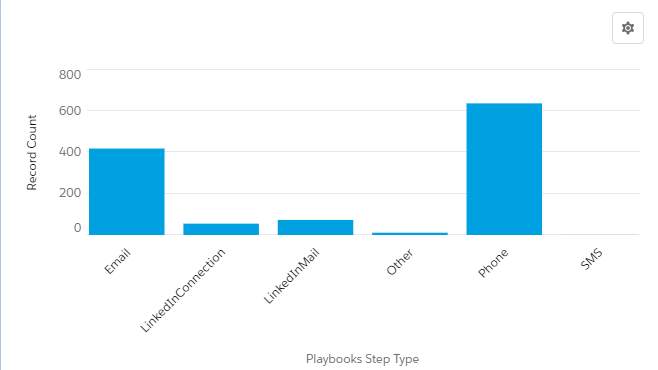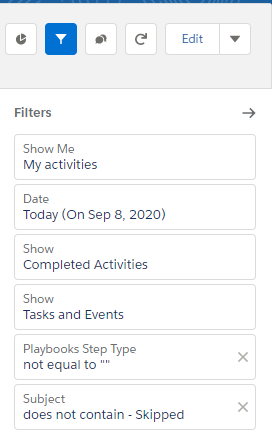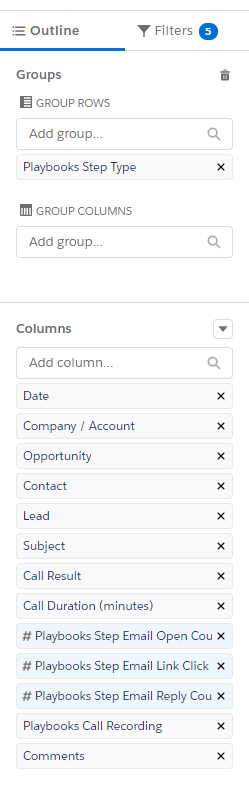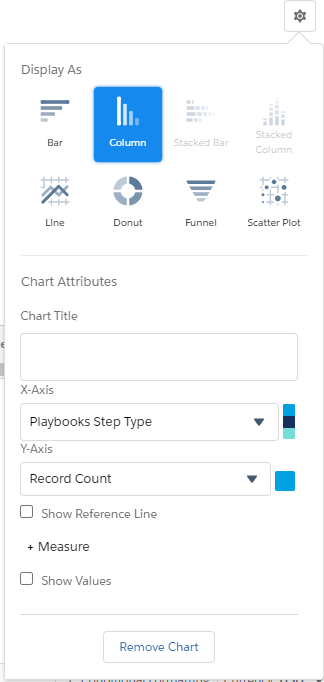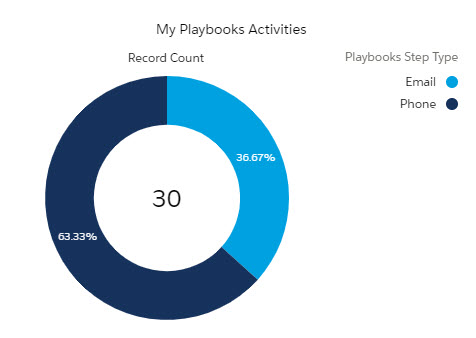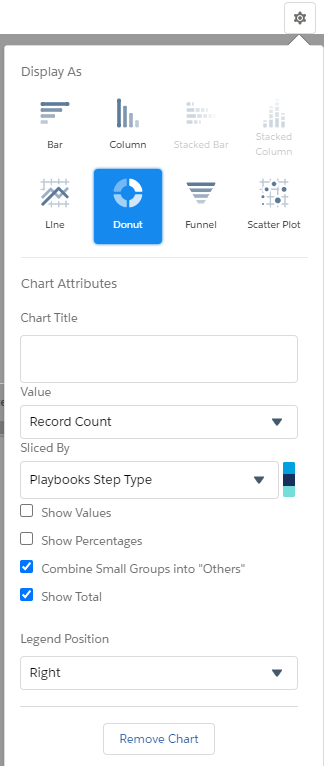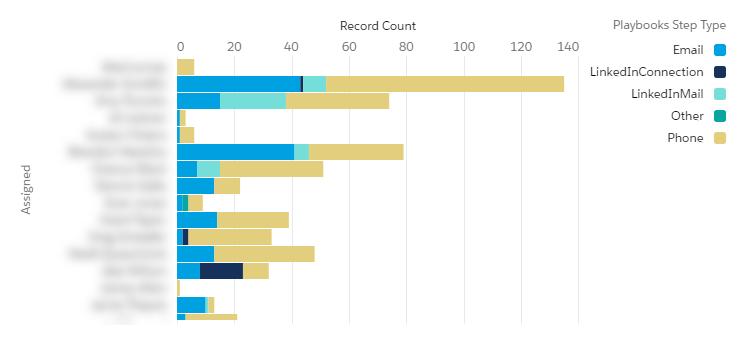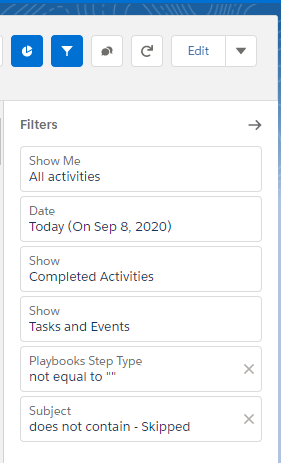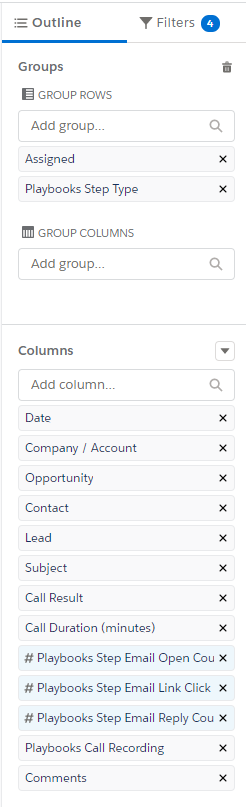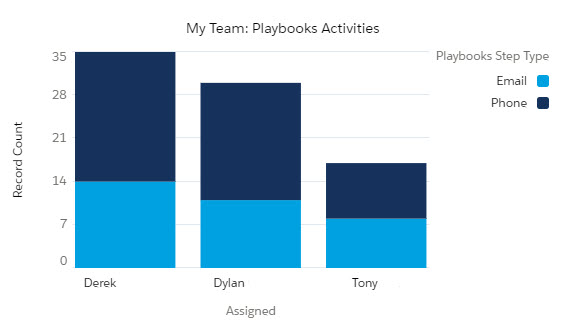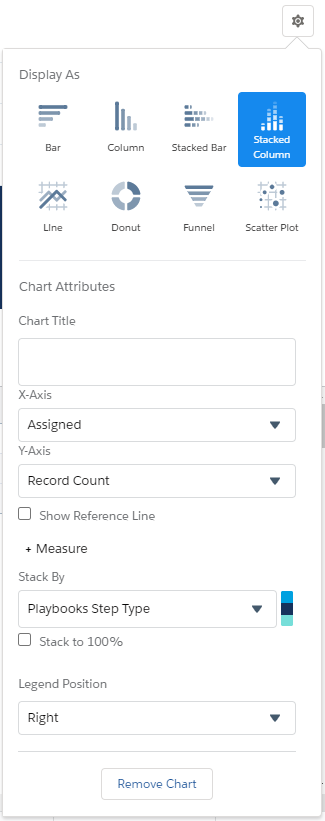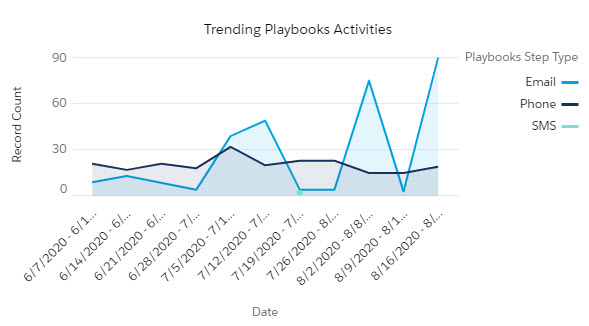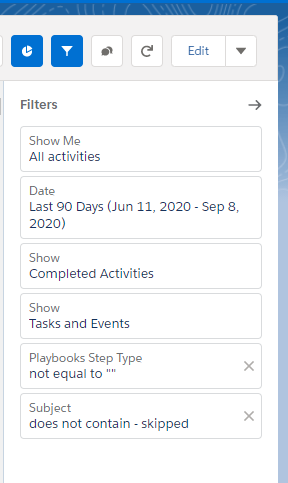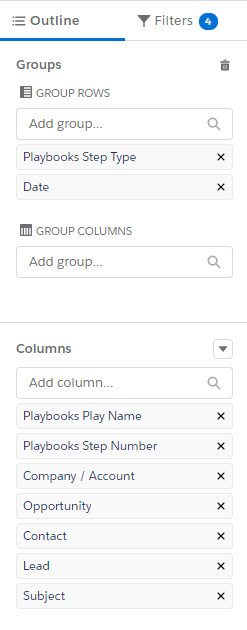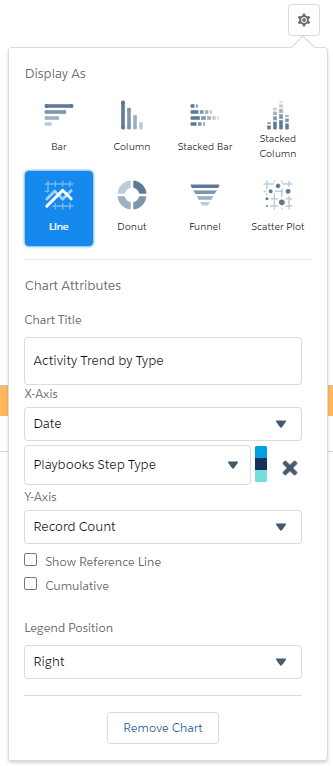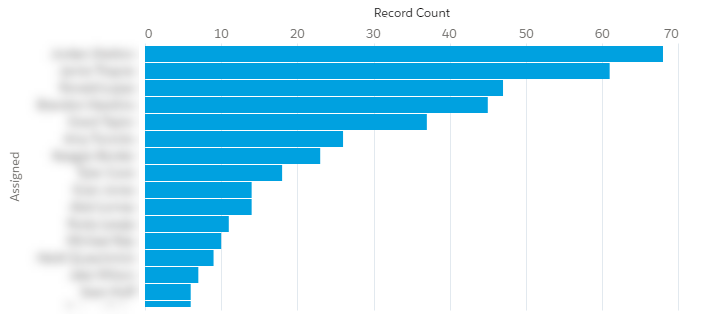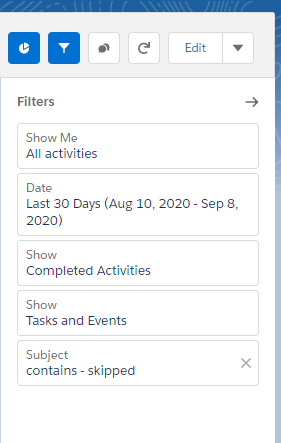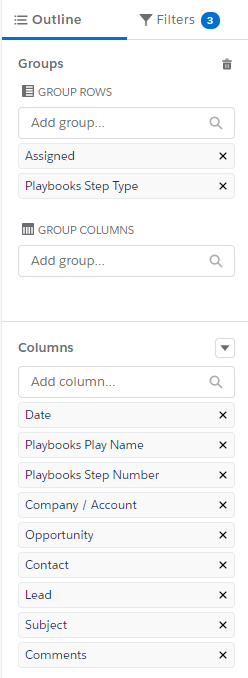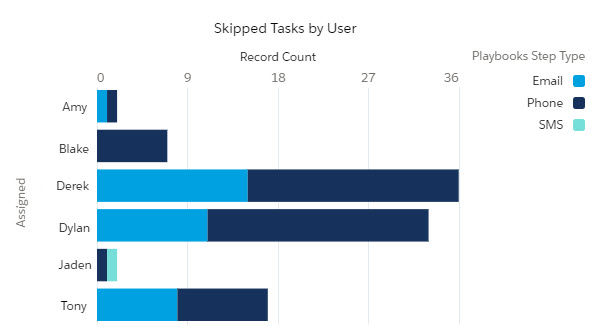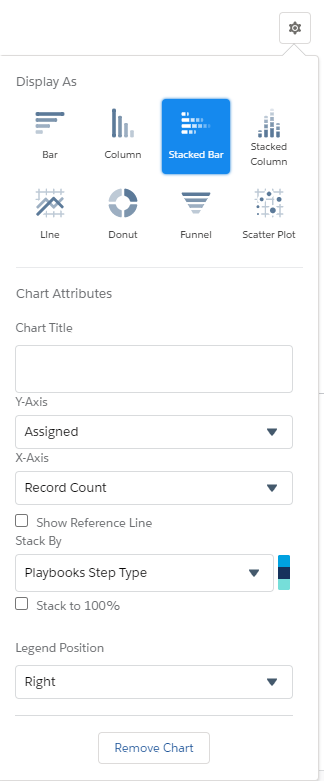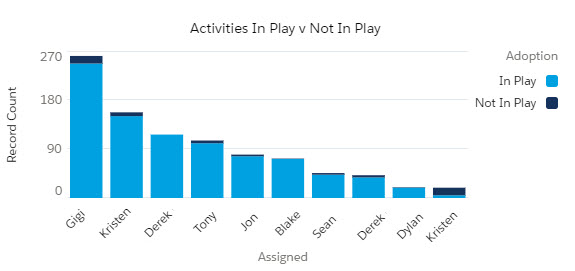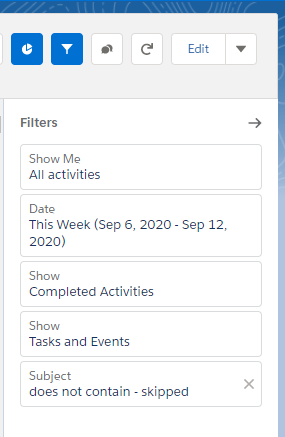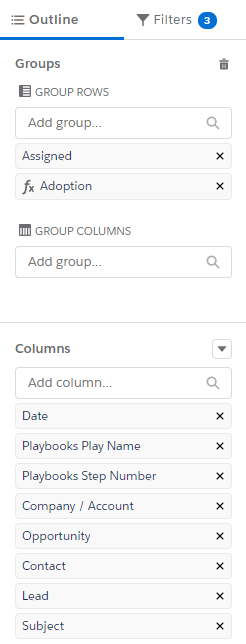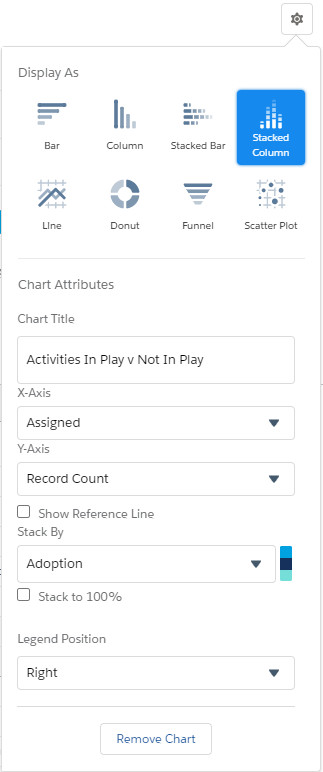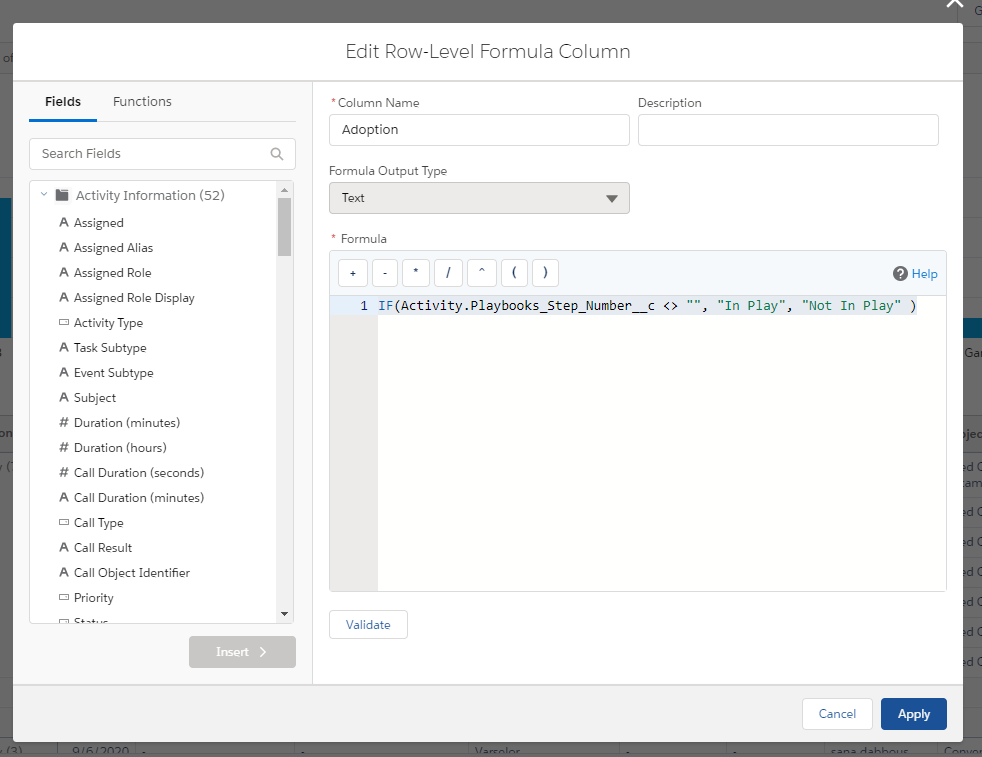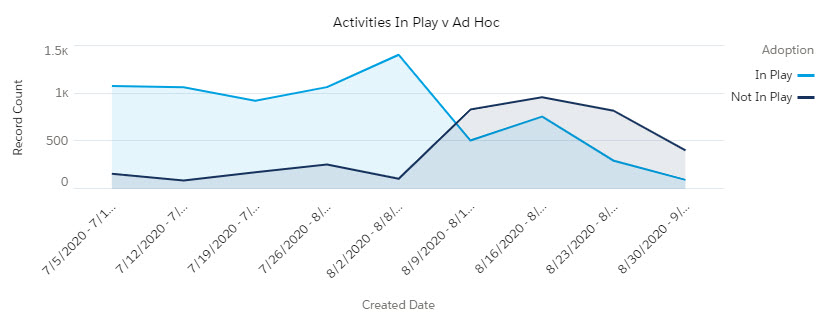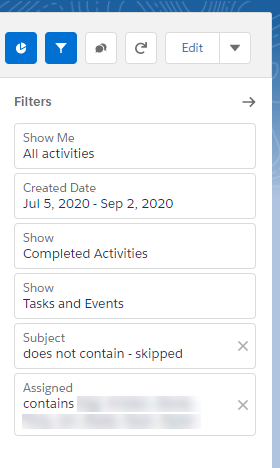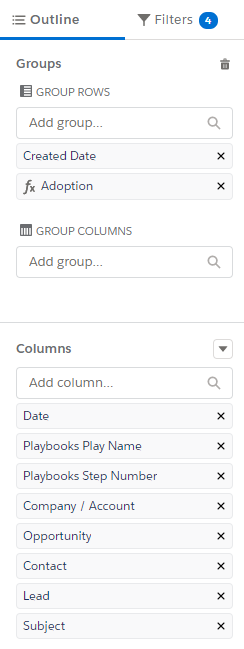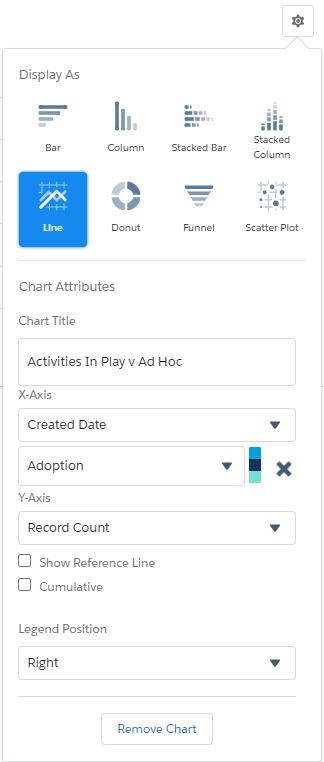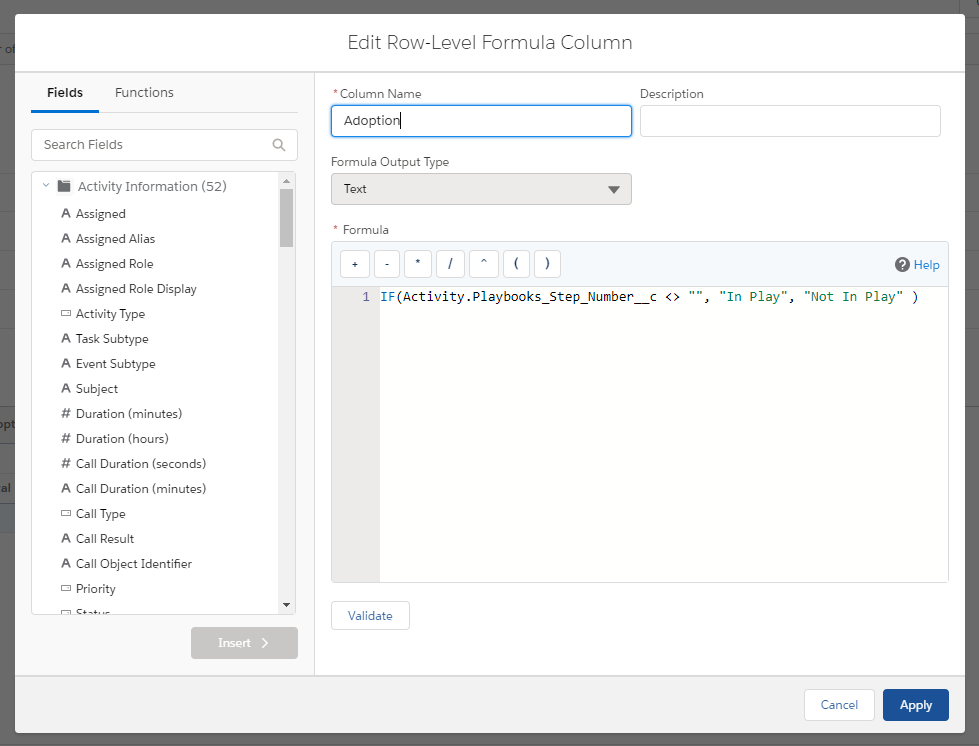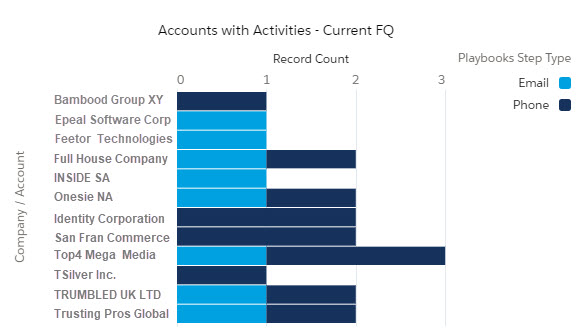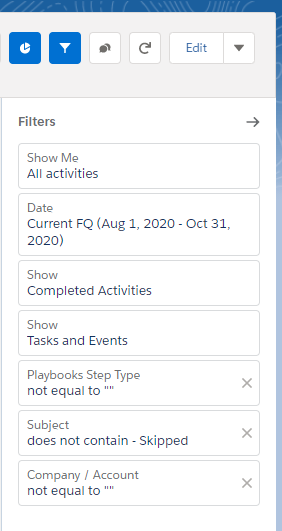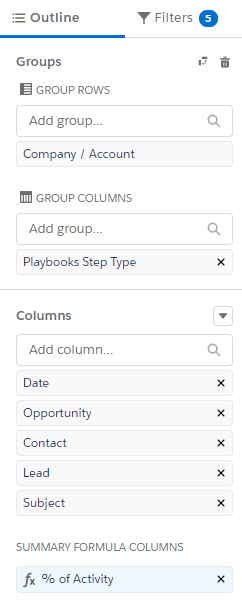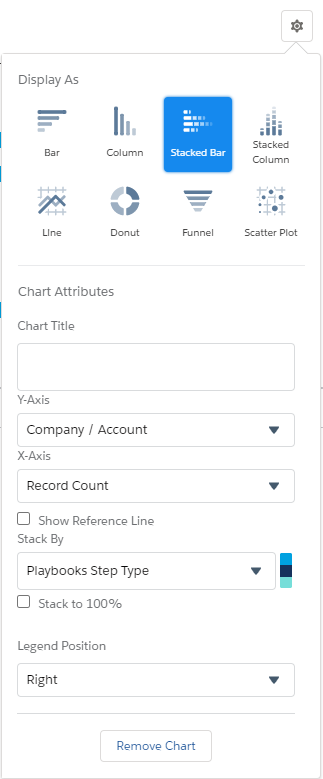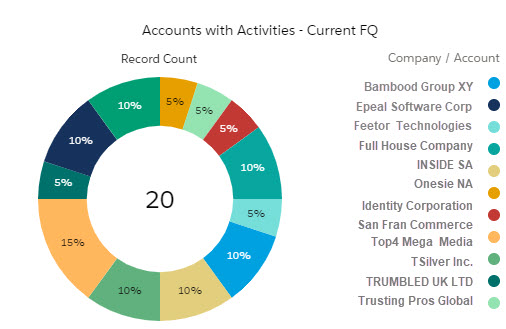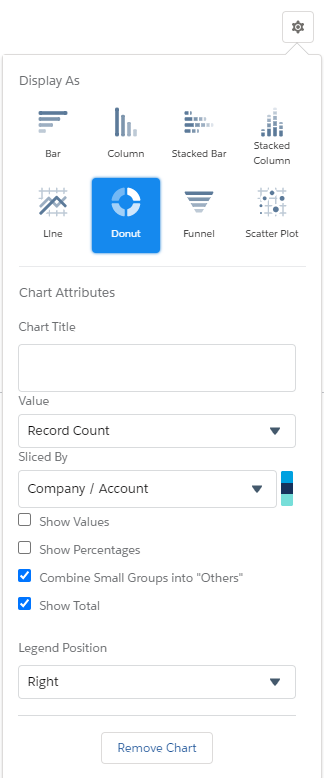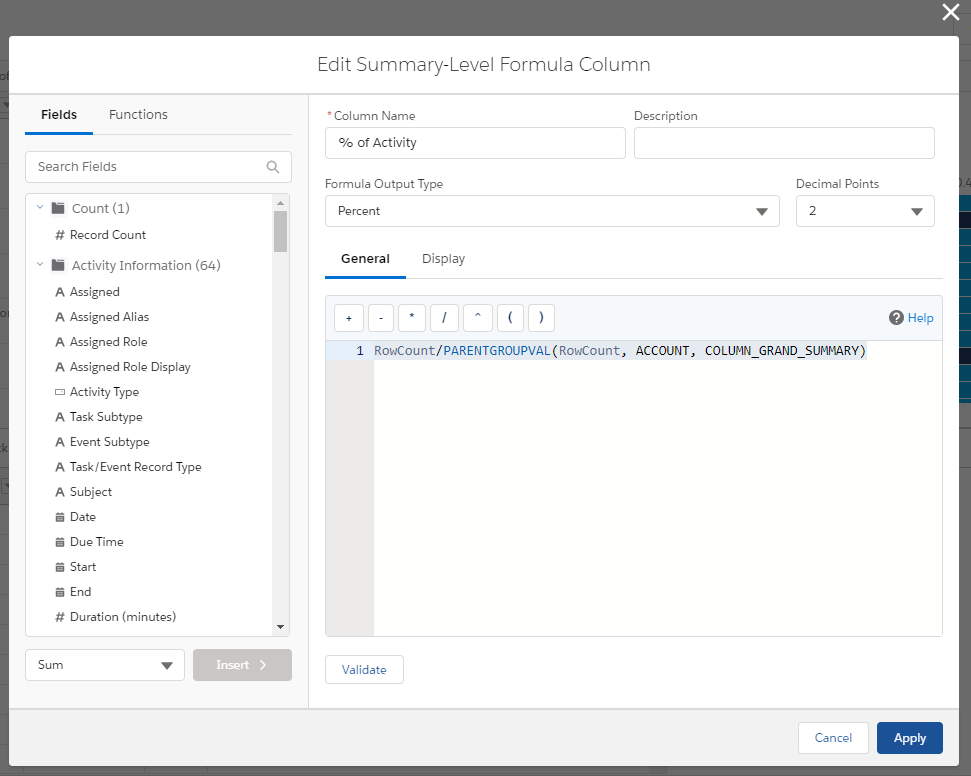Salesforce Reports: Play Activity Reports
Which activities have been completed and which have been skipped
Play Activity Reports are the heart of productivity and visibility. These reports show Playbooks users and managers what actions have or have not been completed in Playbooks. These reports can easily be modified to show different time ranges and appearance such as team view vs personal view.
My Daily Playbooks Activities
“What activities have I completed today in Playbooks?”
This report and donut chart give each rep a quick view of the activities they have completed TODAY and the breakdown of activity type (email, phone, SMS, other). This report is especially helpful for high-activity reps that have a target number of phone calls or emails to send. The data columns in the pre-built report also provide reps valuable details on each activity, including the call recording link and email engagement (link clicks, opens, replies) if those fields have been added to Salesforce.
Playbooks Activities Today
“What activities has my team completed today in Playbooks?”
Similar to the “My Daily Playbooks Activities” report for reps, managers also need a view of what activities their team has completed. The pre-built report groups activities by type so managers can quickly identify reps that are over-using communication methods.
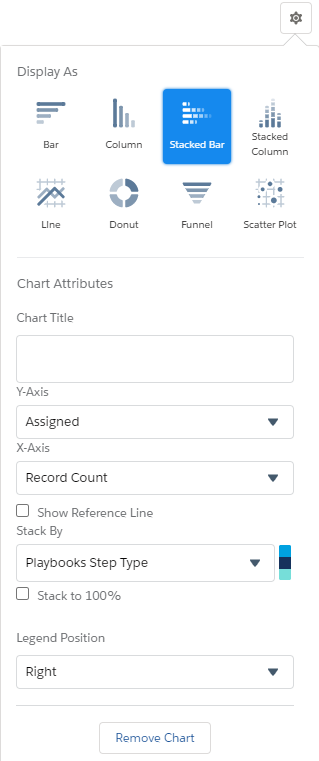
Activities by Type Trending
“What activities have been done by type?”
View the team’s activities over time. Add multiple activities and group dates to the data to reveal trends over time. Look at multiple activities at once to get a complete view of completed activities.
Tasks Skipped by User
“What activities are commonly skipped?”
When a Play task is skipped, a ‘Completed’ activity is logged to the related record. Review Skipped Task reports alongside total activity reports. Look for reps that over-use the Skip Step feature to check for adherence to new Play Strategy. Cross reference this report with other Play adoption reports to confirm patterns of Skipped tasks by Play to verify if this is individual user tendency or gaps in Play Strategy.
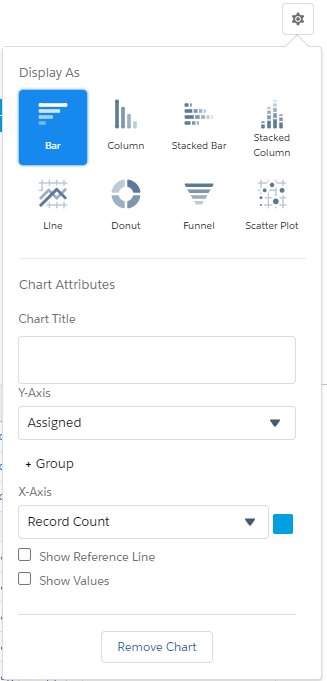
Play Adoption – This Week
“What activities were completed In Play; what activities were Not in Pay?”
View completed activities by whether they were prompted by a Play or not, including Sub-steps. Sub-steps are considered an in Play activity if they are initiated within 10 minutes of the parent Play step and are the same type of activity as the parent task. If a rep places a call from a Play steps but there’s no answer, they can place a second call which will count as a Play Sub-Step, as long as they place the call within the 10-minute window. These Sub-Steps will be listed under the parent Play Step.
Some teams will have stronger prescriptions to complete recommended activities than others. Cross reference this report with other Play adoption reports to confirm patterns of tasks completed in and out of Plays to verify if this is individual user tendency or gaps in Play Strategy.
For this report to work correctly, you need to add this formula to the Adoption column. Review the code below and click the button to copy the code.
Column Name: Adoption
Formula Output Type: Text
Formula:
IF(Activity.Playbooks_Step_Number__c <> "", "In Play", "Not In Play" )
Play Adoption Trend
“What percent of activities were completed in a Play?”
View completed activities by whether they were prompted by a Play or not, including Sub-steps for 90 days. Sub-steps are considered an in-Play activity if they are initiated within 10 minutes of the parent Play Step and are the same type of activity as the parent task. If a rep places a call from a Play Steps but there’s no answer, they can place a second call which will count as a Play Sub-Step, as long as they place the call within the 10-minute window. These Sub-steps will be listed under the parent Play step.
Some teams will have stronger prescriptions to complete recommended activities than others. Cross reference this report with other Play adoption reports to confirm patterns of tasks completed in and out of Plays to verify if this is individual user tendency or gaps in Play Strategy.
For this report to work correctly, you need to add this formula to the Adoption column. Review the code below and click the button to copy the code.
Column Name: Adoption
Formula Output Type: Text
Formula:
IF(Activity.Playbooks_Step_Number__c <> "", "In Play", "Not In Play" )
Account Penetration
“What Accounts/Companies have I touched this Financial Quarter?”
Account penetration reports give visibility to the accounts getting attention from reps. View this report as a bar chart or a donut chart (see Advanced Reporting tab). Changing to a donut chart displays the distribution of effort across all accounts. Look for Accounts getting a lot more attention than others. Keep track of who is getting attention, who needs to have more time devoted to them, and who can be more self-reliant.
For this report to work correctly, you need to add this formula to the % of Activity column. Review the code below and click the button to copy the code.
Column Name: % of Activity
Formula Output Type: Percent
Decimal Points: 2
Formula:
RowCount/PARENTGROUPVAL(RowCount, ACCOUNT, COLUMN_GRAND_SUMMARY)