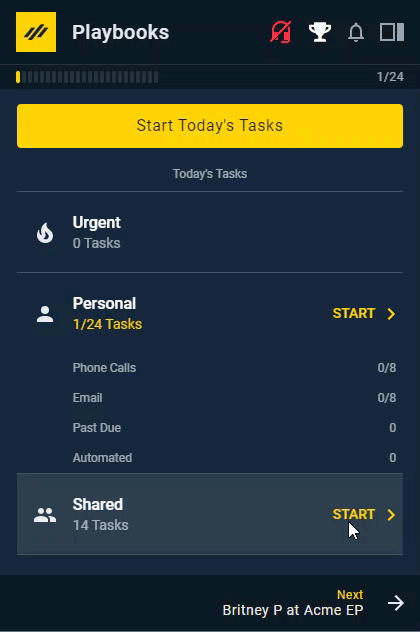Changing The CRM View
How to Make Your CRM Navigate with Playbooks
Playbooks allows you to switch through many different records quickly. If you enable the Change CRM View setting, your CRM will navigate along with Playbooks to whatever record you have open. This prevents you from having to switch back and forth between Playbooks and your CRM as your work.
Enable Change CRM View
The CRM window will navigate along with Playbooks as long as the CRM window is focused. If the CRM window is not focused or the user is in another tab, the user will have to sync the CRM window.
To Enable Change CRM View
- Open Playbooks.
- Click the menu button (XANT logo).
- Click Settings.
- Click CRM.
- Toggle Change CRM View to switch to on.
- Select your preferred CRM record type from the drop-down.
Available CRM Record Types
Depending on your CRM, you will be able to select one of three CRM record types for step 6 of To Change the CRM View above.
- People – Lead or Contact record for selected prospect.
- Opportunity – Related Opportunity record for selected prospect.
- Account – Related Account record for selected prospect.