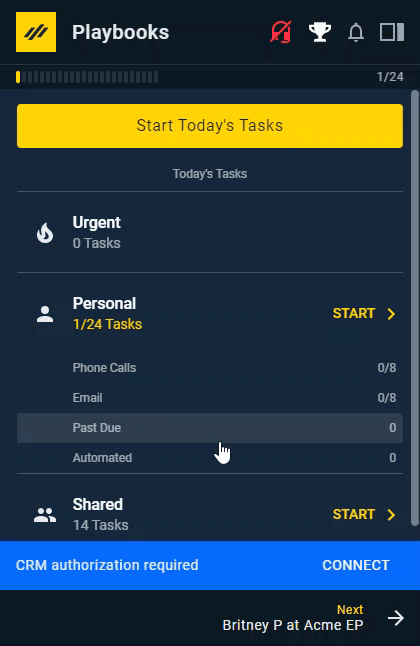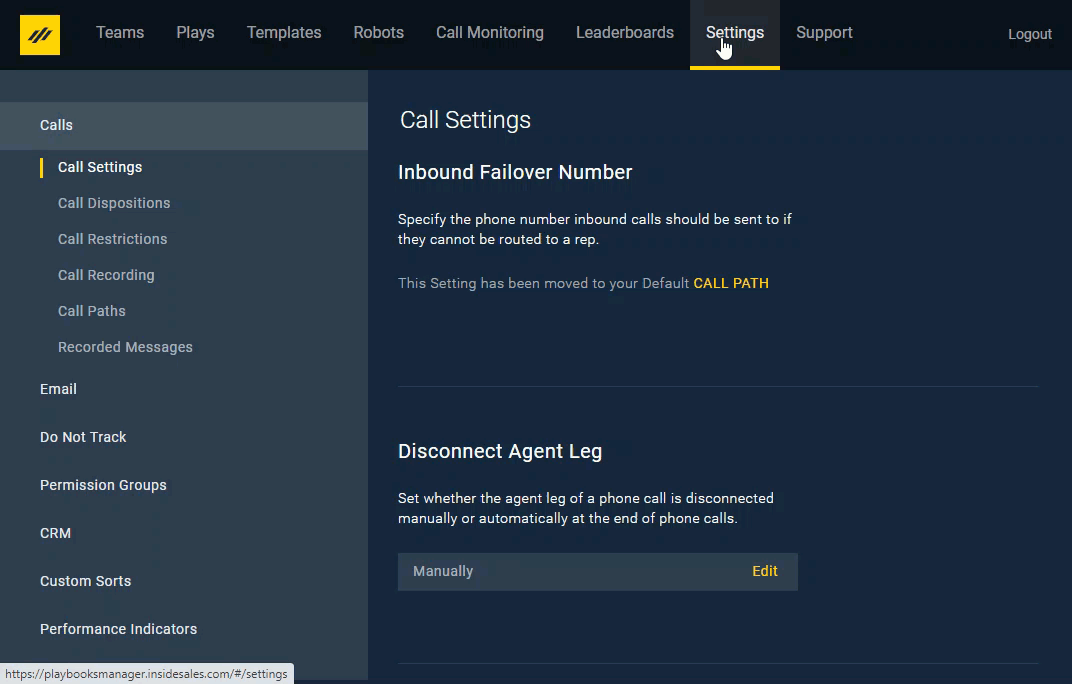Connect to Your CRM
How to Connect Playbooks to Your CRM
Connecting to Salesforce
The connection between your CRM and Playbooks allows you to primarily work directly from the Playbooks extension. To update information for all your prospects instantly, a link between Salesforce and Playbooks must be established. Only Salesforce requires this connection; other CRMs should be connected automatically.
To Connect to Salesforce
- Open Playbooks.
- Click the menu button (XANT logo).
- Click Settings.
- Click CRM.
- Click Connect.
- Click Allow.
Sometimes, Salesforce will become disconnected from Playbooks. Playbooks will alert you that it has disconnected from your CRM with a banner. You can reconnect to your CRM directly from this banner. You may need to reload your Playbooks window to see the CRM reconnect banner.
To Reconnect to Salesforce from the Banner
- Open Playbooks
- Review banner.
- Click Connect.
- Click Allow.
Connecting to Salesforce from the Playbooks Manager App
The connection to Salesforce can be reestablished from the Playbooks Manager App as well.
To Reconnect to Salesforce from the Playbooks Manager App
- Open the Playbooks Manager App.
- Open Settings.
- Click CRM.
- Click Salesforce Connection.
- Click Connect.
- Navigate to the pop-up window to allow access to Salesforce.
- Click Allow.