Playbooks + SAP CRM Setup Guide
How do I set up Playbooks for SAP CRM?
Authentication
Authentication Overview
Playbooks uses the OAuth 2 authentication built into SAP Hybris C4C to authenticate to the OData APIs. SAP Hybris C4C uses the OAuth 2.0 SAML Assertion Bearer Flow as documented by this specification from the IETF. To enable this, an OAuth 2 Identify Provider must be registered as well as an OAuth 2 Client.
OAuth 2.0 Identity Provider Registration
Authentication for Playbooks requires that an administrator set up an OAuth 2 Identity Provider for Playbooks.
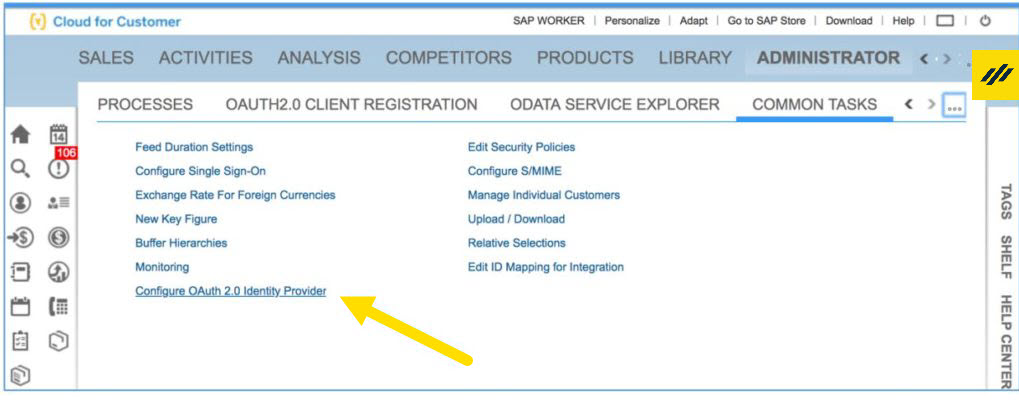
To Set Up an OAuth 2 Identity Provider
- Click Administrator
- Click Common Tasks
- Click Configure OAuth 2.0 Identity Provider
Then configure a New OAuth 2.0 Provider. You will need to provide a name for the provider and upload the unique public key generated for your account. You’ll also want to ensure the User Account ID check box is selected.
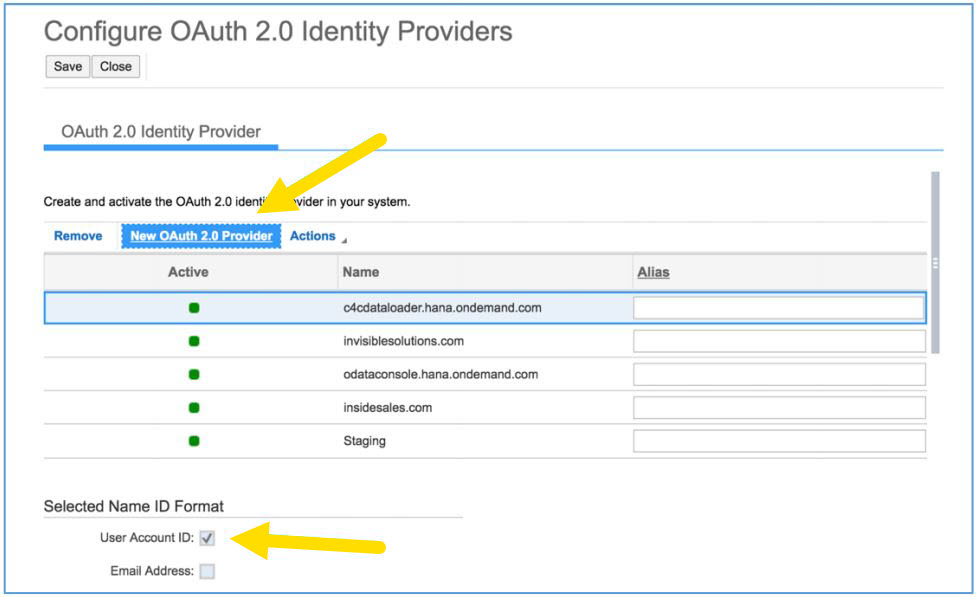
The public key for your account which is uploaded in the Primary Signing Certificate field will be provided to you from your XANT account team when your account is created.
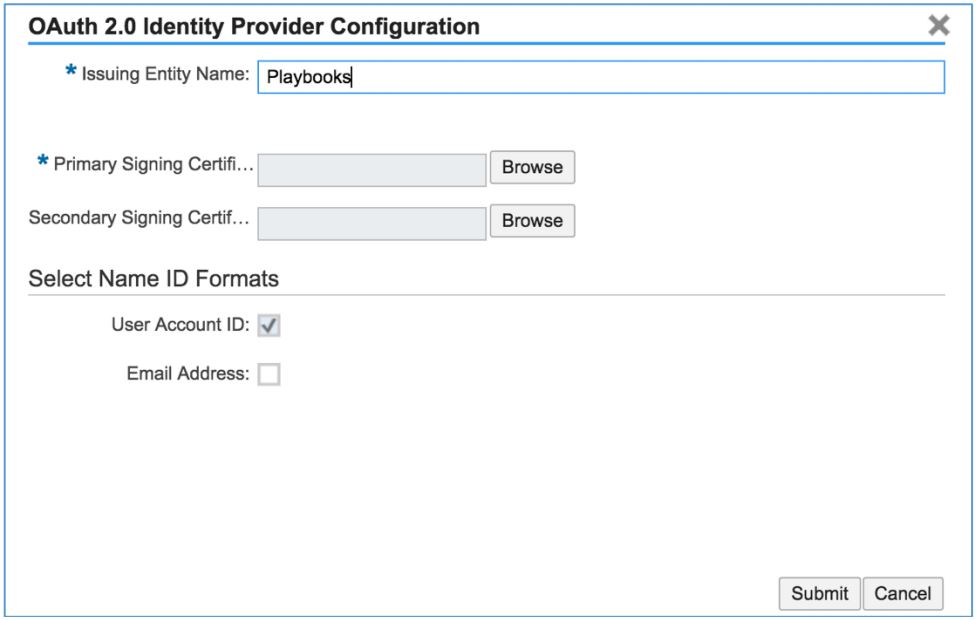
OAuth 2.0 Client Registration
Once the identity provider has been set up, you will need to register an OAuth 2.0 Client for Playbooks.
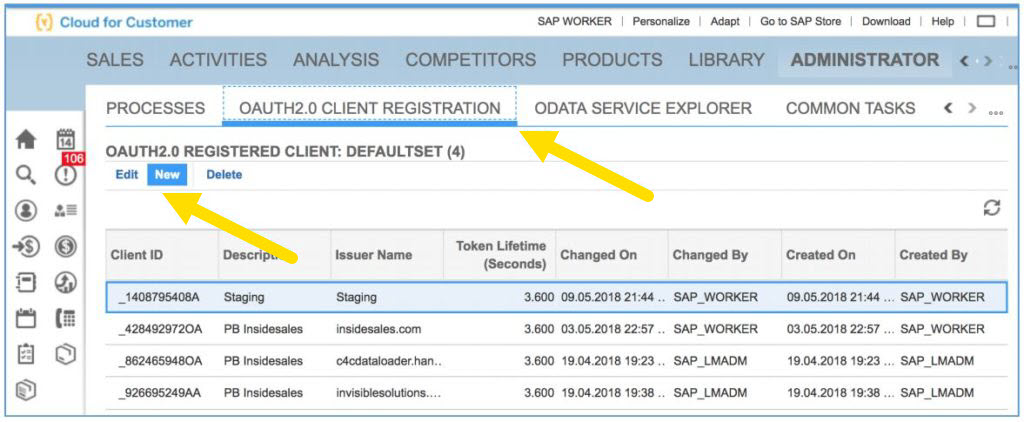
To Register an OAuth 2.0 Client
- Click Administrator
- Click OAUTH2.0 Client Registration
- Click New
Create a Client Secret which will be shared with XANT, enter a description and select the issuer that was created in the prior step (OAuth 2.0 Identity Provider Registration). Be sure to select the UIWC:CC_HOME scope.
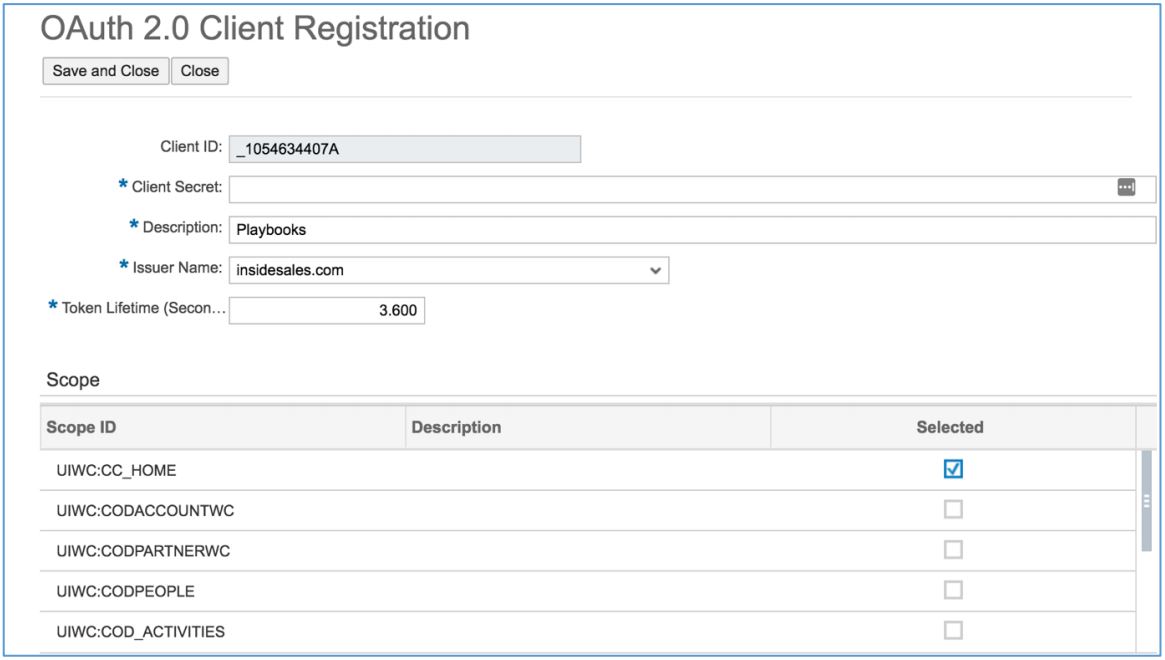
It is important to note that you will need to provide to your XANT account team both the Client ID that is generated and the Client Secret you register so that Playbooks can successfully authenticate to SAP Hybris C4C.
The following diagram illustrates how the authentication flow between Playbooks and
SAP Hybris C4C functions.
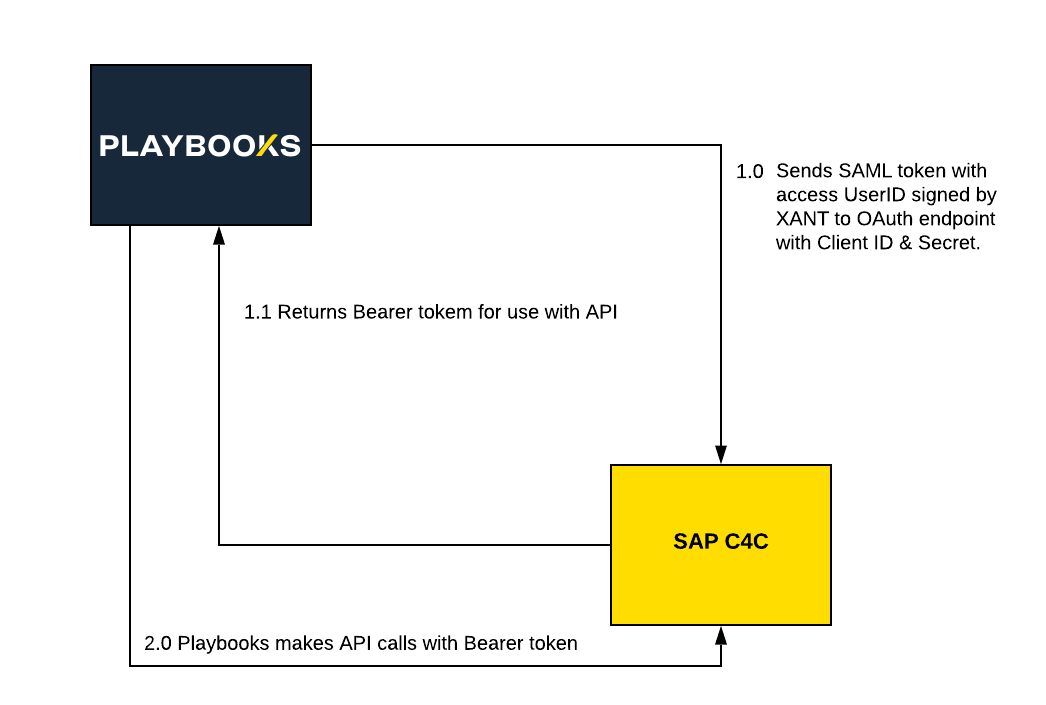
Access User/Processing User
All API access from Playbooks is performed under the identity of a single user we call the Access User. A specific user should be either created or selected for Playbooks to use when accessing your C4C instance. You will provide the User ID of this designated Access User to XANT as part of the configuration process.
Access User/Processing User Permissions
The Access User must have the following permissions for Playbooks to function.
| Entity Name | Read | Write | Create |
|---|---|---|---|
| Contact | ✓ | ✓ | ✗ |
| Account | ✓ | ✓ | ✗ |
| LeanLead | ✓ | ✓ | ✗ |
| Task | ✓ | ✓ | ✓ |
| ✓ | ✓ | ✓ | |
| PhoneCall | ✓ | ✓ | ✓ |
| User | ✓ | ✗ | ✗ |
| Employee | ✓ | ✗ | ✗ |
| ContactNote | ✓ | ✓ | ✓ |
| LeanLeadBusinessTransactionDocumentReference | ✗ | ✗ | ✓ |
Custom Fields
Introduction
Playbooks will write task activity data back to SAP Hybris C4C. To this end, Playbooks requires the creation of custom fields to store information unique to its operations.
The following tables outline the fields that need to be added to each C4C entity type.
LeanLead
| API Field Name | Field Type | Description/Notes |
|---|---|---|
| playbooks_LeadPlayName | string | Name of Play |
| playbooks_LeadStepNumber | integer | Step number in play |
| playbooks_LeadPlayStatus | string | Status of record in play |
| playbooks_LeadNextStepDue | date/time | Date/time next step in play is due |
| playbooks_LeadPlayInfoUpdated | date/time | Date/time play info was updated |
Account and Contact
| API Field Name | Field Type | Description/Notes |
|---|---|---|
| playbooks_AccountContactPlayName | string | Name of Play |
| playbooks_AccountContactStepNumber | integer | Step number in play |
| playbooks_AccountContactPlayStatus | string | Status of record in play |
| playbooks_AccountContactNextStepDue | date/time | Date/time next step in play is due |
| playbooks_AccountContactPlayInfoUpdated | date/time | Date/time play info was updated |
| API Field Name | Field Type | Description/Notes |
|---|---|---|
| playbooks_PlayName | string | Name of Play |
| playbooks_PlayStepId | string | Unique identifier for step |
| playbooks_PlayStepNumber | integer | Step number in play |
| playbooks_PlayStepType | string | Type of step in play |
| playbooks_EmailTemplateName | string | Name of email template used |
| playbooks_EmailOpened | boolean | Whether email was opened |
| playbooks_EmailOpenCount | boolean | Number of times email was opened |
| playbooks_EmailReplied | boolean | Whether email was replied to |
| playbooks_EmailReplyCount | integer | Number of replies |
| playbooks_EmailLinkClicked | boolean | Whether link in email was clicked |
| playbooks_EmailLinkClickCount | integer | Number of times links in email were clicked |
| playbooks_EmailLinksClickedData | string | Details about clicked links |
| playbooks_WasSuccessStep | boolean | Whether step was successful step in Play |
PhoneCall
| API Field Name | Field Type | Description/Notes |
|---|---|---|
| playbooks_PlayName | string | Name of Play |
| playbooks_PlayStepId | string | Unique identifier for step |
| playbooks_PlayStepNumber | integer | Step number in play |
| playbooks_PlayStepType | string | Type of step in play |
| playbooks_CallDurationInSeconds | integer | Number of seconds spent on call |
| playbooks_CallRecordingURL | string | Link to call recording |
| playbooks_CallHour | integer | Hour of day call was made |
| playbooks_CallDisposition | string | Disposition of call |
| playbooks_CallId | string | Unique identifier for call |
| playbooks_RingDurationInSeconds | integer | Number of seconds ringing on call |
| playbooks_WasSuccessStep | boolean | Whether step was successful step in Play |
Task
| API Field Name | Field Type | Description/Notes |
|---|---|---|
| playbooks_PlayName | string | Name of Play |
| playbooks_PlayStepId | string | Unique identifier for step |
| playbooks_PlayStepNumber | integer | Step number in play |
| playbooks_PlayStepType | string | Type of step in play |
| playbooks_WasSuccessStep | boolean | Whether step was successful step in Play |

