The dashboard that greets users when they first log in to Playbooks each day has been refreshed. This change simplifies the dashboard view, and introduces a new urgent task section. With this change the Notable Events feature has been moved to the main menu.
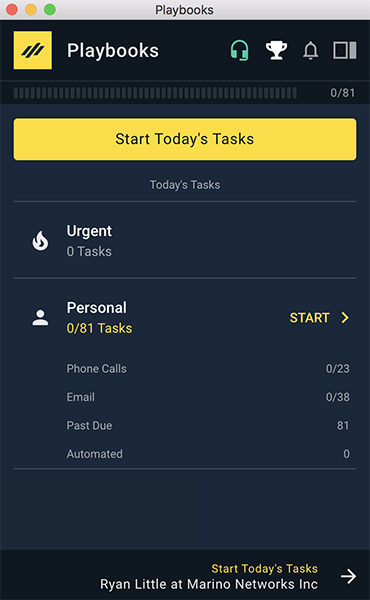
Users can still quickly jump into a certain action (such as phone calls) by clicking the phone calls menu option. When this is done, the user is brought to the task list filtered to only show phone calls.
Configuring the Updated Dashboard
This feature does not require configuration to appear for reps. This is the new style of the dashboard, all reps will have this dashboard automatically. It cannot be disabled or reverted to the old dashboard style.
Shared Records Open Beta
Organizations frequently have records that need to be engaged, but it does not matter which rep on a team works the record. An example of this would be for new hot leads. In the case of a hot new lead, business leaders want to ensure the record is worked quickly and care less about who on the team works the record. Alternatively, a business may have a collection of leads where relationship selling is not involved – it doesn’t matter who reaches out and different reps may reach out on different steps.
The new Shared Records feature enables organizations to create buckets of “shared” records, where any rep on the team the record is shared with can complete due tasks. This allows teams to work together in getting through the list of tasks that need to be completed on any given day. By using Shared Records, managers no longer have to manually assign leads to reps in order to get those records into Playbooks.
Configuring Shared Records
This feature requires that an administrator enable it in Company Settings within the Playbooks Manager tool. Before enabling Shared Records, please review the detailed configuration guide.
Click here to learn more about Shared Records.
Urgent Tasks
Not all tasks are as important as others. As a rep, it can be hard to identify urgent tasks that need to be handled right away. For example, an organization may want all step 1’s to be urgent, or perhaps there is a custom step in a Play that always needs to be serviced right away. With the new Urgent Task feature, organizations can cause certain tasks to appear in the urgent task bucket, enabling reps to focus on the urgent things first.
How It Works:
When a task becomes urgent the task will appear in the urgent bucket on the rep’s dashboard. To take an urgent task, a rep can simply click the urgent task bucket from the dashboard or quick menu and an urgent task will be loaded for them.
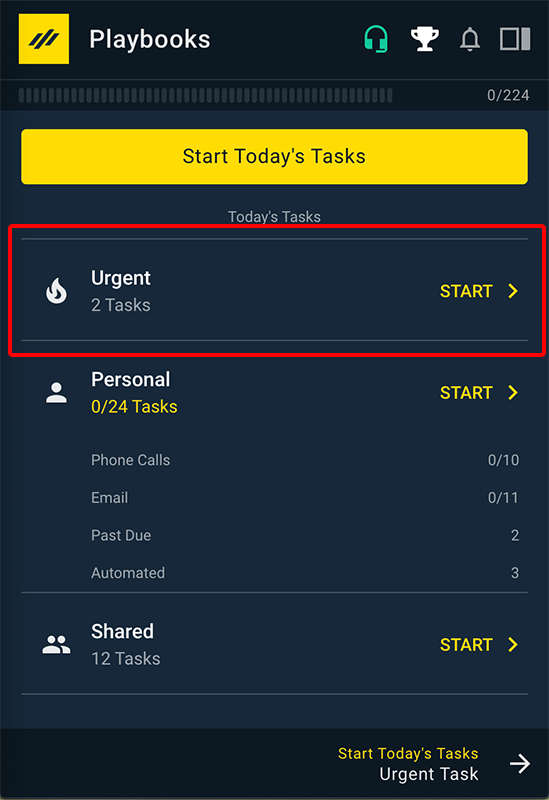
Example Use Cases:
An organization wants to respond quickly to new leads. To do this, the administrator creates a Robot that takes all new leads from the CRM and enrolls them into the “New Lead Response” Play. The administrator configures the first step in the Play to be urgent.
In this example, when a new web lead reaches the first step in a Play, the task for that record will immediately appear in the Urgent task bucket. By appearing in the urgent task bucket, reps can more easily identify urgent tasks that they should be focusing on.
Configuring Urgent Tasks:
A record becomes urgent based on the step in a Play that the record is on. To configure the urgency of a step, edit a Step in a Play and set the urgency from “Normal” to “Urgent”. When a record is on this step, they will become urgent and reps will see this task as urgent on the dashboard and quick menu.
Upon release, all tasks will be normal. To begin using urgent tasks, those who have permission to create Plays will need manually set steps within their Plays as urgent.
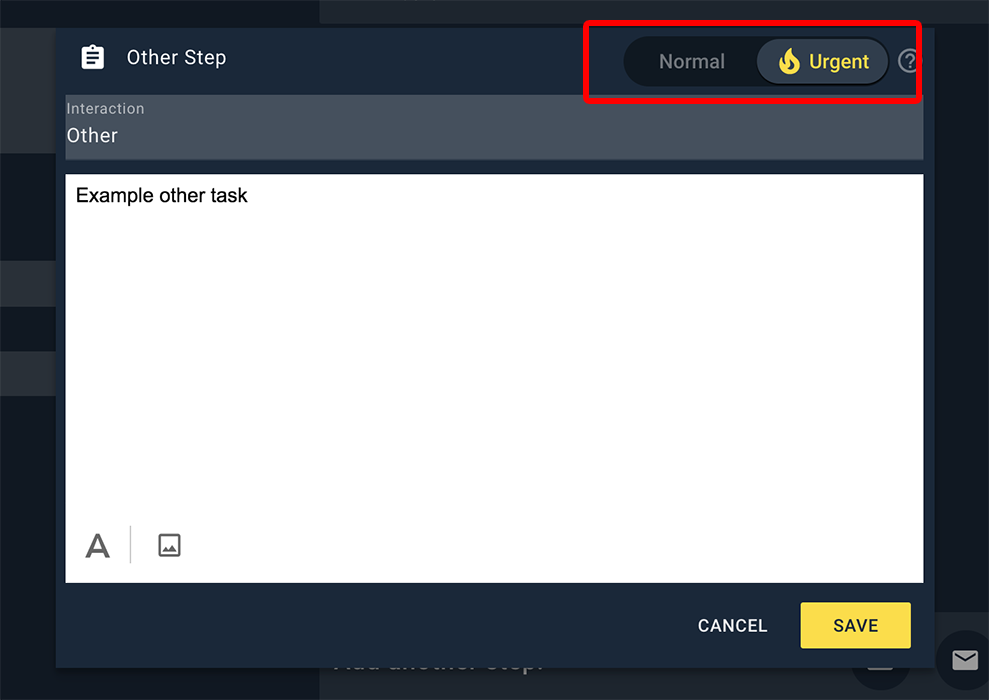
Playbooks Priority Mode
Sales organizations are constantly balancing rep autonomy with company goals and requirements. Modern sales engagement technologies often lean more towards a higher level of rep autonomy, and that sometimes comes with a trade-off of standardization. For example, a rep can choose the order in which they execute their tasks. For many reps, that may involve their own intuition which may not always be right. A manager may have more insight into the order in which reps execute their tasks to achieve the highest output.
The new Playbooks Priority Mode helps organizations that require less rep autonomy to drive the priority in which their reps work. The outcome of Playbooks Priority Mode is that reps work through tasks in the order that is set by their manager, enabling reps to focus on the most important tasks rather than picking and choosing what they do next.
How It Works:
When an administrator enables Playbooks Priority Mode for a team, all members of that team will no longer have the ability to choose which tasks they want to work. To complete a task, the user can only press the next task button which causes the next task to be delivered to the rep. When Playbooks Priority Mode is enabled, all users on the team will lose access to the task list page and other task related pages.
Example Use Cases:
Example 1: An organization has two different SDR teams, a junior team and a more senior team. For the junior team, the manager wants the team members to focus on making calls, sending emails, etc – and not flipping through tasks deciding which task to do first. The manager is fine with the senior team having more flexibility in the order in which they work. In this example, the manager will enable Playbooks Priority Mode for the junior team and leave the senior team configured how they are today.
Example 2: An organization may have a generalist team that is high volume. The management team wants to make sure reps are solely focused on completing activities in a certain order. In this example, the management team would enable Playbooks Priority Mode so that reps are focused on completing activities
Configuring Playbooks Priority Mode
Playbooks Priority Mode is enabled on a per-team basis. To enable this mode, edit the team in Playbooks Manager tool and enable the “Playbooks Priority Mode” setting. Once the setting is enabled, choose the custom sort that will determine the order in which records are delivered to reps.
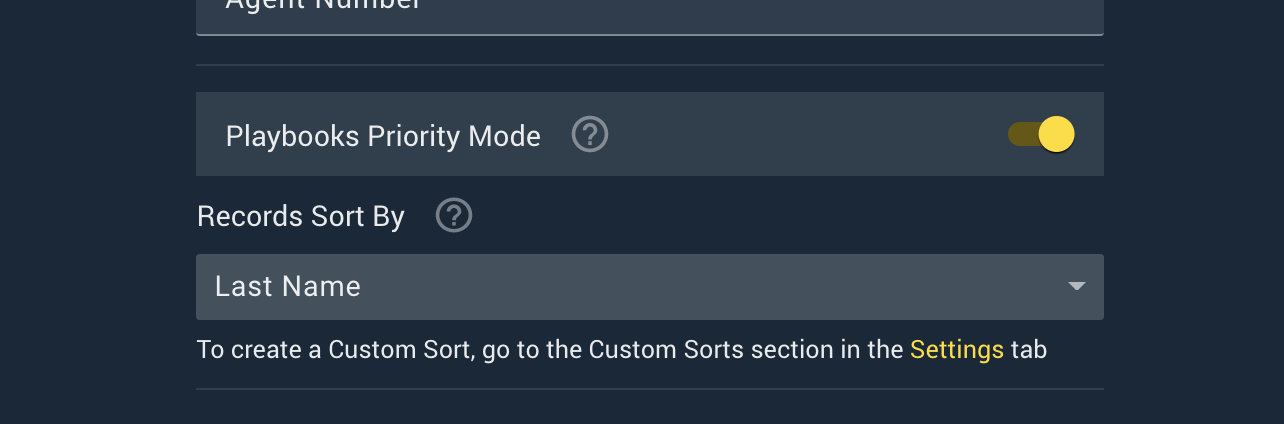
Other Product Innovation
Filtering by Queue Ownership
Robots can now pull records into a Play when the records are owned by a Salesforce Queue. This feature is built to be used with the new Shared Records feature. With this feature, a customer can create a Robot that pulls all records that are owned by a queue and share them with a specific group of reps.
Filtering by Empty Dates in Robots
Customers can now create Robots that filter by when a date field is empty in the CRM. This is useful in scenarios where customers need to pull records into a Play or perform a different action through Robots when a date is empty. For example, customers can now create a Robot that pulls in all accounts that do not have a renewal date set in the CRM.
Increased limit on custom sorting rules to 20.
Customers can now have up to twenty sorting rules per custom sort. This was increased to better accommodate customers with advanced sorting needs and those planning to use Playbooks Prioritization Mode.

